Manage your experiments
Access the Experiments Dashboard
To access the Experiments Dashboard from the App, click Experiences > A/B Test.
Structure of the Dashboard
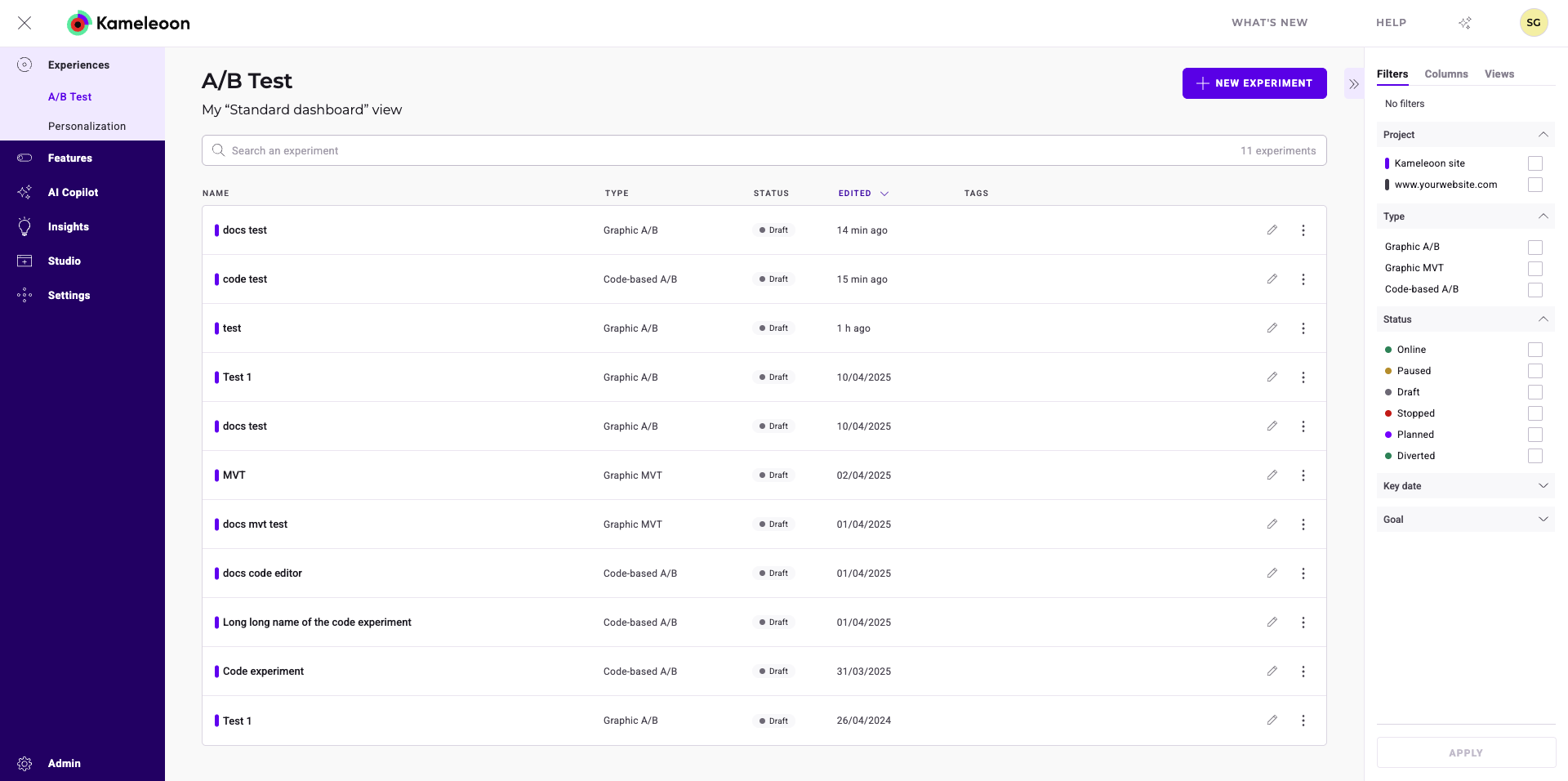
Header
- Title of the current view
- Button to create a new experiment
Search Bar
- Search tool
- Count of currently displayed experiments
Experiment Cards and Columns
- Display experiment information
- Include Results and Finalize buttons
- Provide sorting functionality
- Offer a three-dot menu for experiment-specific actions
Sidebar
- Filter options
- Customizable columns
- View selection
- Secondary actions linked to the three-dot menu
Experiment information
Each experiment is represented by a card containing key information. Hover over the tooltip next to an experiment's name for detailed insights without accessing the editors or Results page.
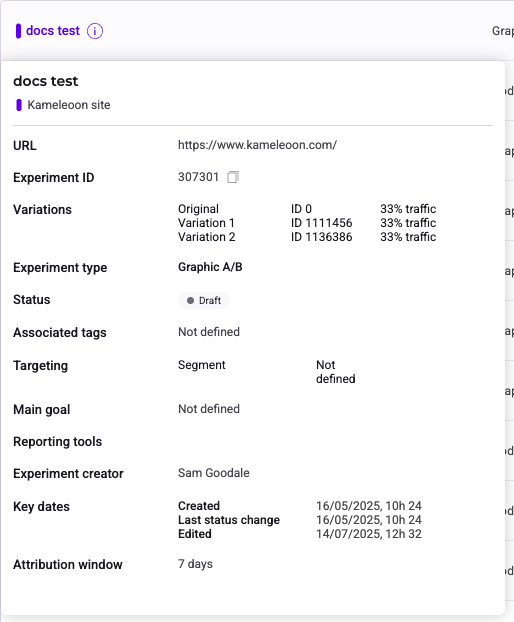
Find an experiment
For users with numerous experiments, a search bar, filter tool, and sorting tool enable efficient experiment discovery. The right-hand panel provides direct access to various filters, while column headers enable sorting. These features expedite the search process.
Filter
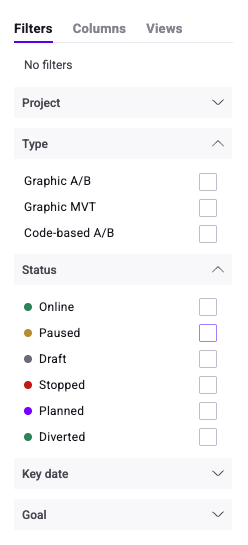
You can filter your experiments according to several criteria:
- Website: Select associated website(s) and click Apply to filter experiments.
- Type: Choose experiment type (for example, Graphic A/B) and click Apply to filter.
- Status: Select experiment status (for example, diverted) and click Apply to filter.
- Key Date: Select a key date (last modification, status change, launch, creation) and click Apply to filter.
- Tag: Select associated tags and click Apply to filter experiments.
- Goal: Select associated goals and click Apply to filter experiments.
- Segment: Select associated segments and click Apply to filter experiments.
Kameleoon generates a unique URL with custom parameters when filters are applied, enabling sharing with team members. Click Copy link to this filtered dashboard to the right of the dashboard title to access the shareable link.
Sort
The sorting option allows you to organize experiments based on several criteria:
- Name: Hover over Name and click the chevron to sort alphabetically or reverse alphabetically.
- Type: Hover over Type and click the chevron to rank experiments by type.
- Status: Hover over Status and click the chevron to sort experiments by status (Online, Paused, or Draft, for example).
- Edited: Hover over Edited and click the chevron to sort from newest to oldest edition date or vice versa.
- Tags: Hover over Tags and click the chevron to sort by tags alphabetically or reverse alphabetically.
Columns
Customize your dashboard layout by adding, removing, or rearranging columns to highlight important information.
Customize displayed information by selecting columns in the sidebar's Columns tab. Check desired columns to display them. Rearrange display order by dragging and dropping cards. Click Reset to restore the original column configuration.
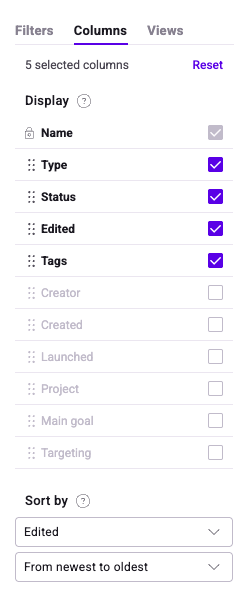
Sort by
Sort campaigns by:
- Name
- Type
- Status
- Edition date
- Tags
Additionally, you can save these configurations as a View for later use, and set it as your default dashboard view.
Actions on an experiment
Click the three dots on the right of an experiment's card to access various actions based on experiment status.
Experiment Actions
The three-dot menu provides various actions based on experiment status:
- Pause: Pauses an online experiment (status changes to paused). A confirmation notification appears.
- Stop: Stops an online experiment (status changes to stopped). A confirmation notification appears. Stopping allows deletion.
- Delete: Select the experiment, click the three dots menu, and choose Delete. Only stopped or draft experiments can be deleted.
- Edit: Accesses the Graphic or Code editor based on experiment type and status.
- Simulate: Opens the simulation panel on the website page.
Additional Actions:
- Rename: Opens the Rename sidebar. Click Save to confirm the new name.
- Manage Tags: Opens the Manage tags sidebar. Highlight existing tags, add new ones, and click Save to confirm.
- Duplicate: Creates a copy of the experiment. Click Save in the Duplicate sidebar to confirm. The new experiment appears in the Dashboard.
- Archive (Draft or Stopped experiments only): Moves the experiment to the Archived experiments view.
- Select: Select multiple experiments for bulk actions (for example, archive and export). Click the three dots menu and choose Select.
Grouped Actions (Multiple Selection):
- Select all/Deselect all: Selects/deselects all experiments on the page.
- Manage tags: Applies tag management to all selected experiments.
- Pause (Online experiments only): Pauses all selected experiments.
- Stop (Online experiments only): Stops all selected experiments.
- Archive (Draft and Stopped experiments only): Archives all selected experiments.
- Delete (Draft and Stopped experiments only): Deletes all selected experiments.
- Export: Exports all selected experiments.
Views
Save Custom Dashboard Views
Create a view to save applied filters, displayed columns, and their order. For example, you can create a view displaying only online and diverted graphic experiments. Access and apply saved views from the sidebar's Views tab.
Kameleoon generates a unique URL with custom parameters, so you can share your view with team members. Click Copy link to this view to the right of the dashboard title.
You can set a view as default to load it automatically upon dashboard access.
Clicking the page subtitle shows applied filters in the sidebar. For example, clicking My "Drafts" view on the left side of the dashboard header displays and highlights applied filters in the sidebar.
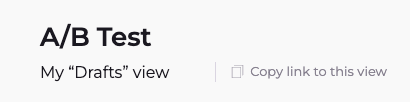
Archived experiments
Click the default archived view to view archived experiments. Only archived campaigns appear on the dashboard. View and restore archived experiments as needed.
Click the three-dots icon to simulate or permanently delete an archived experiment, or access its results if it was stopped.
Edit an online or paused experiment
From the finalization flow
Click the Save button in the finalization flow. When you click Save, a Configuration summary opens.
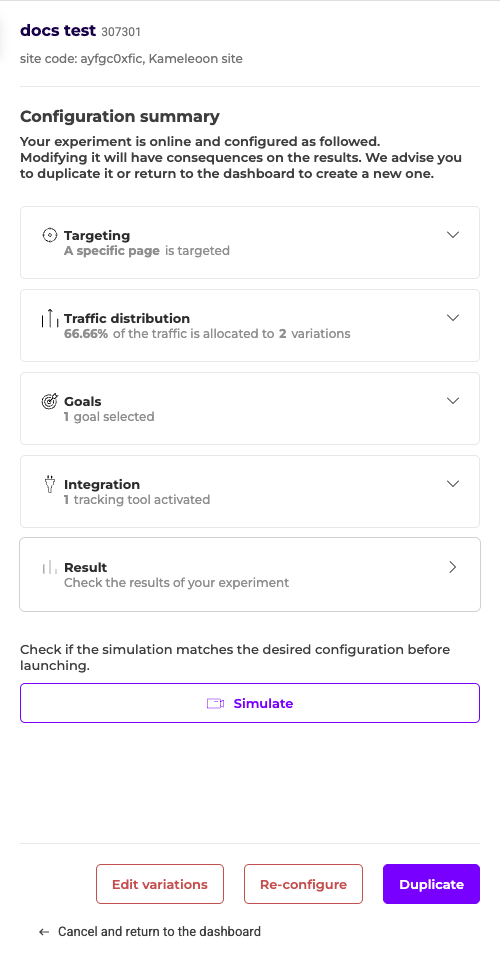
To create a duplicate of the experiment, click Duplicate. To apply changes to the existing experiment, click Re-configure.
From the Experiments dashboard
To edit an online or paused experiment from the Experiments dashboard, hover over the pencil icon on an experiment's card and click Edit. The finalization flow will open.
Modifying an online experiment will have consequences on results. We recommend duplicating it or creating a new experiment.