Profile and password
Change your personal information
You can update your personal information and password at any point.
To change your personal information:
- Log in to Kameleoon.
- Click on your profile icon in the top right of the screen. A drop-down menu will appear.
- Click My profile > Edit to change your personal information.
- Enter your changes into the fields you want to edit.
- Click Next > Edit to save your changes.
Change your password
To change your password:
- Log in to Kameleoon
- Click on your profile icon in the top right of the screen. A drop-down menu will appear.
- Click My profile > Edit
- In the pop-in, click Change my password.
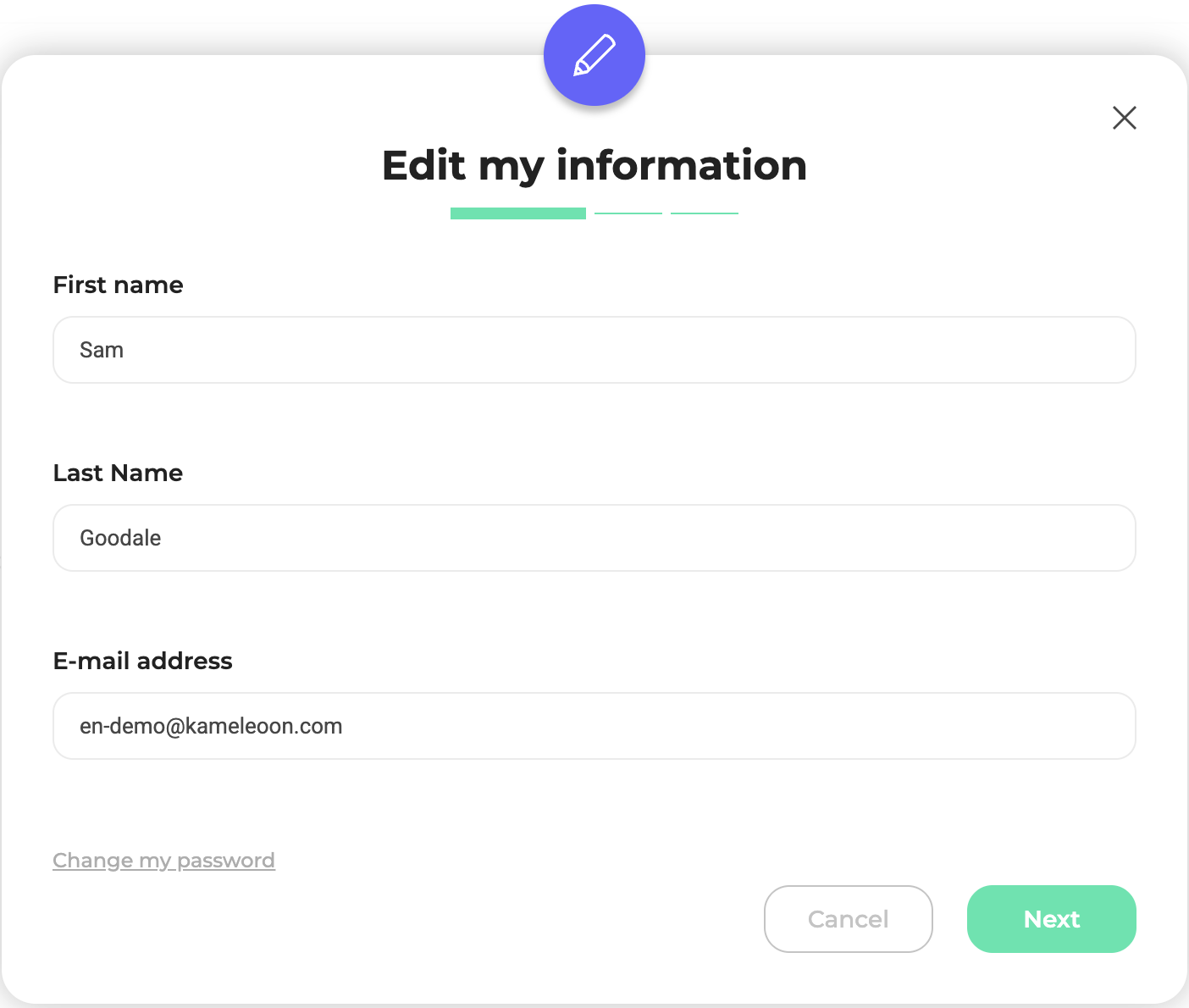
- Type in your current password, then choose your new password.
- Click Save.
Your CSM can activate enhanced security options. You can set up an SSO based on the SAML 2.0 standard.
Customer account settings
You can change password settings and requirements in Customer account settings. To access Customer account settings, click Admin, Customer account settings.
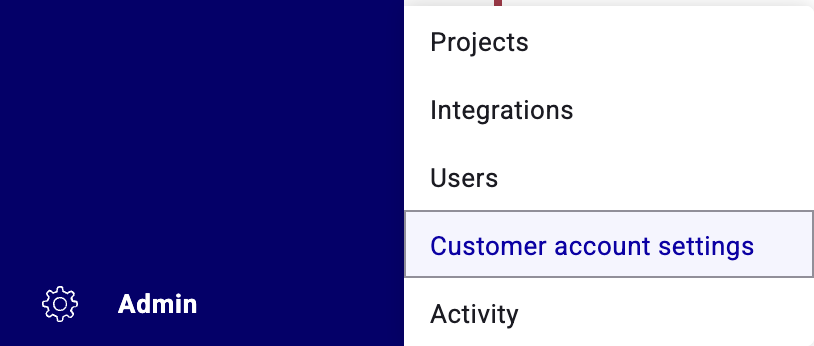
Require a stronger password
This option lets you improve an account's security level. If you activate this option, new users will have to create a stronger password. This password must contain a minimum of:
- 10 characters
- One lower-case letter
- One upper-case letter
- One special character
To require a stronger password:
- Click the Password tab.
- Click the switch beside Require a stronger password and set it to ON.
- Click Save to save your changes.
If you don't have access to this option, it is because of your user rights.
Activate forced password regeneration
This option helps you improve an account's security level. If you activate it, Kameleoon will ask you to regenerate your password. This regeneration applies to all users associated with the account: they will receive a message asking them to change their password. You can schedule this change periodically.
To activate forced password regeneration:
- Click the Password tab.
- Click the switch beside Activate forced password regeneration and set it to ON.
- Choose the frequency of password regeneration.
- Click Save to save your changes.
If you don't have access to this option, it is because of your user rights.
Set a maximum number of password attempts
This option helps you improve an account's security. By activating this setting, you can set the maximum number of authorized attempts users are allowed when entering a password to sign in to your Kameleoon account.
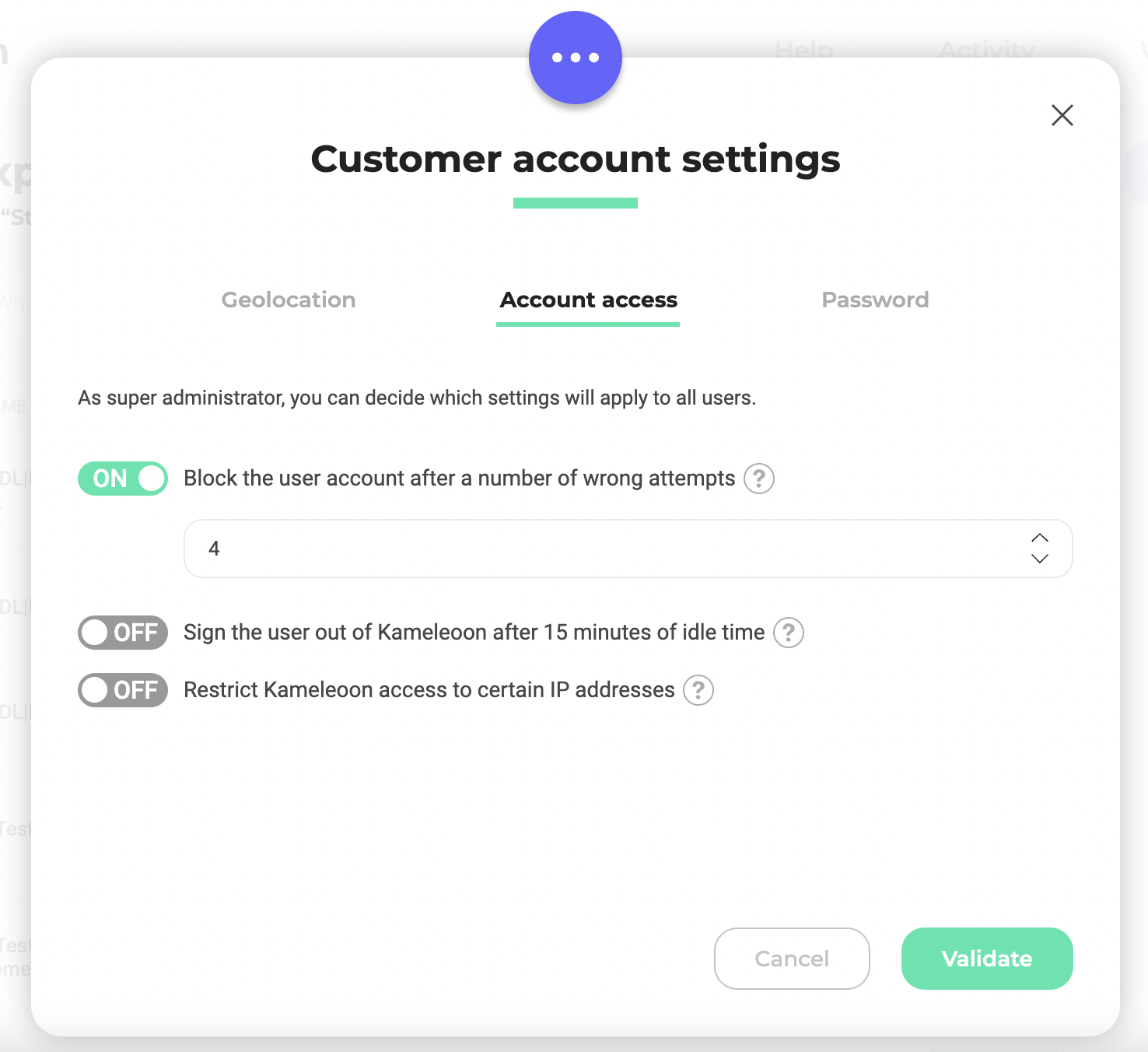
To set a maximum number of password attempts:
- Click the Account access tab.
- Click the switch beside Block the user after a number of wrong attempts and set it to ON.
- Select the number of wrong attempts permitted.
- Click Save to save your changes.
If you don't have access to this option, it is because of your user rights.