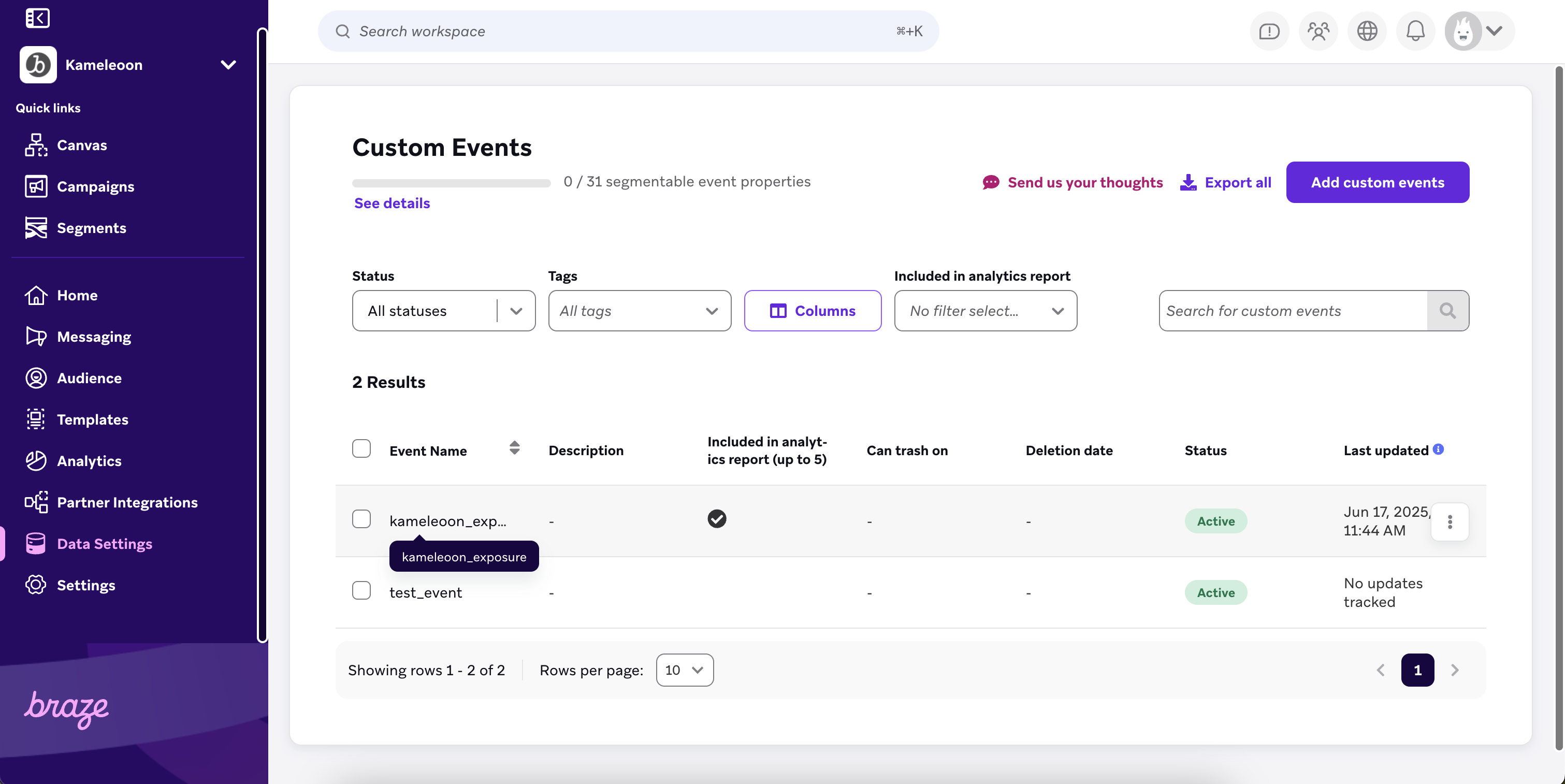Braze
This feature is in open beta and active development. Contact the Kameleoon support team for help with this integration.
Braze is a customer engagement platform that helps deliver personalized messaging campaigns across multiple channels, including push notifications, emails, in-app messages, and more.
With this integration, you can use your Kameleoon experiment and personalization data in Braze to improve targeting, segmentation, and communication with your users.

Activate Braze in Kameleoon
First, you must enable Braze.
- Log in to Kameleoon.
- Click Admin > Integrations (for more information on this page, refer to this article).
- Click Install the tool and select the projects you want to activate Braze on.
- Click Validate.
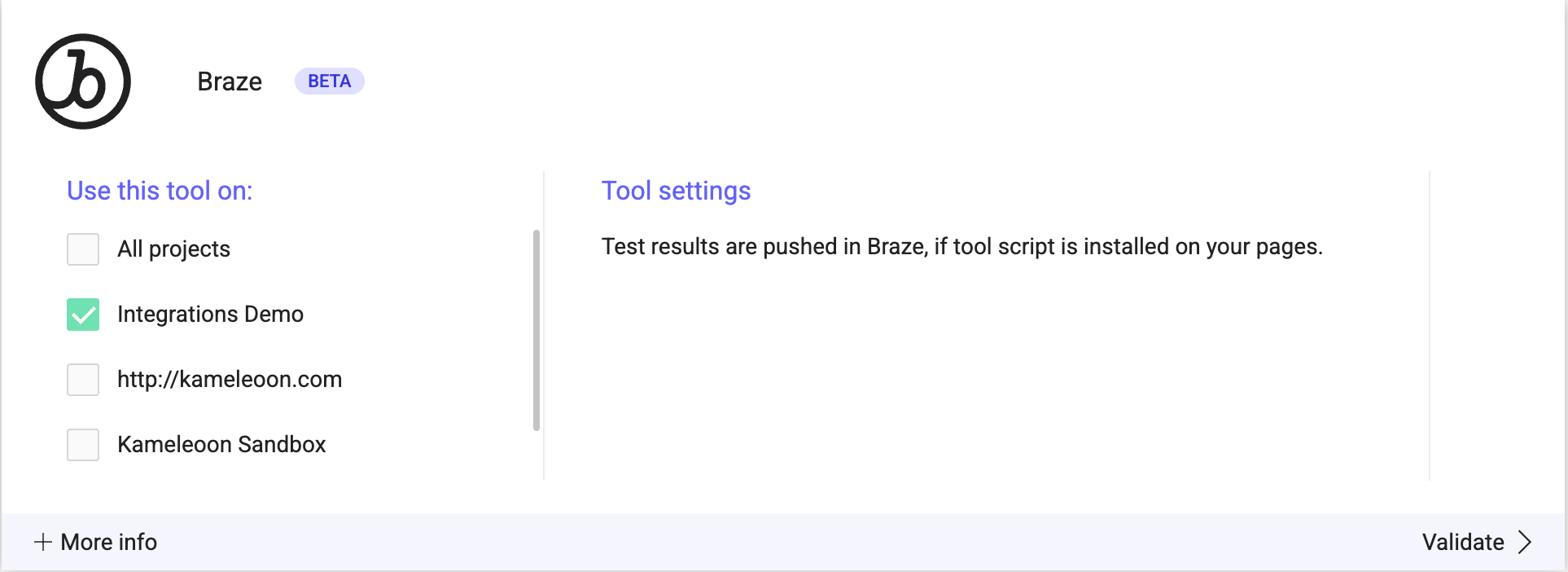
You will see an ON toggle on the tool's card and the number of projects Braze is configured on.

You can now send campaign data from Kameleoon to Braze by linking the integration when you finalize your campaigns.
Associate Braze with a Kameleoon campaign
In the Graphic/Code editor
When finalizing your experiment, click Integrations to configure Braze as a tracking tool. Select Braze.

Braze will be mentioned in the summary before your experiment goes live. Kameleoon will automatically transmit data to Braze, and you can use it for analysis and segmentation in Braze's interface.
On the personalization creation page
You can select Braze among the reporting tools for a personalization.
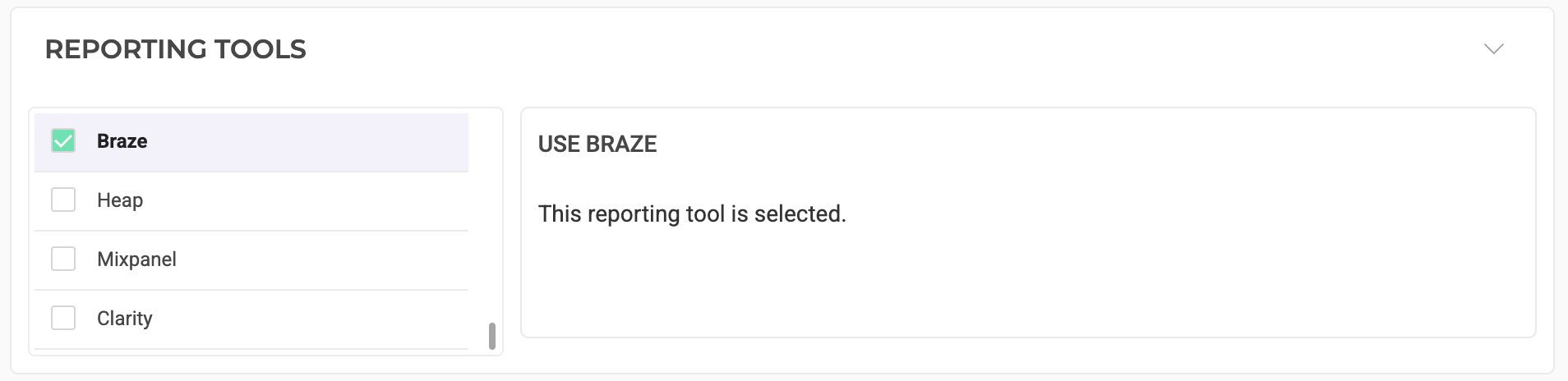
On the feature flag creation page
Set up Braze in a feature flag environment in the Integrations section. Enable it for the environments where you want it active. Braze requires a hybrid implementation and is only compatible with web SDKs.
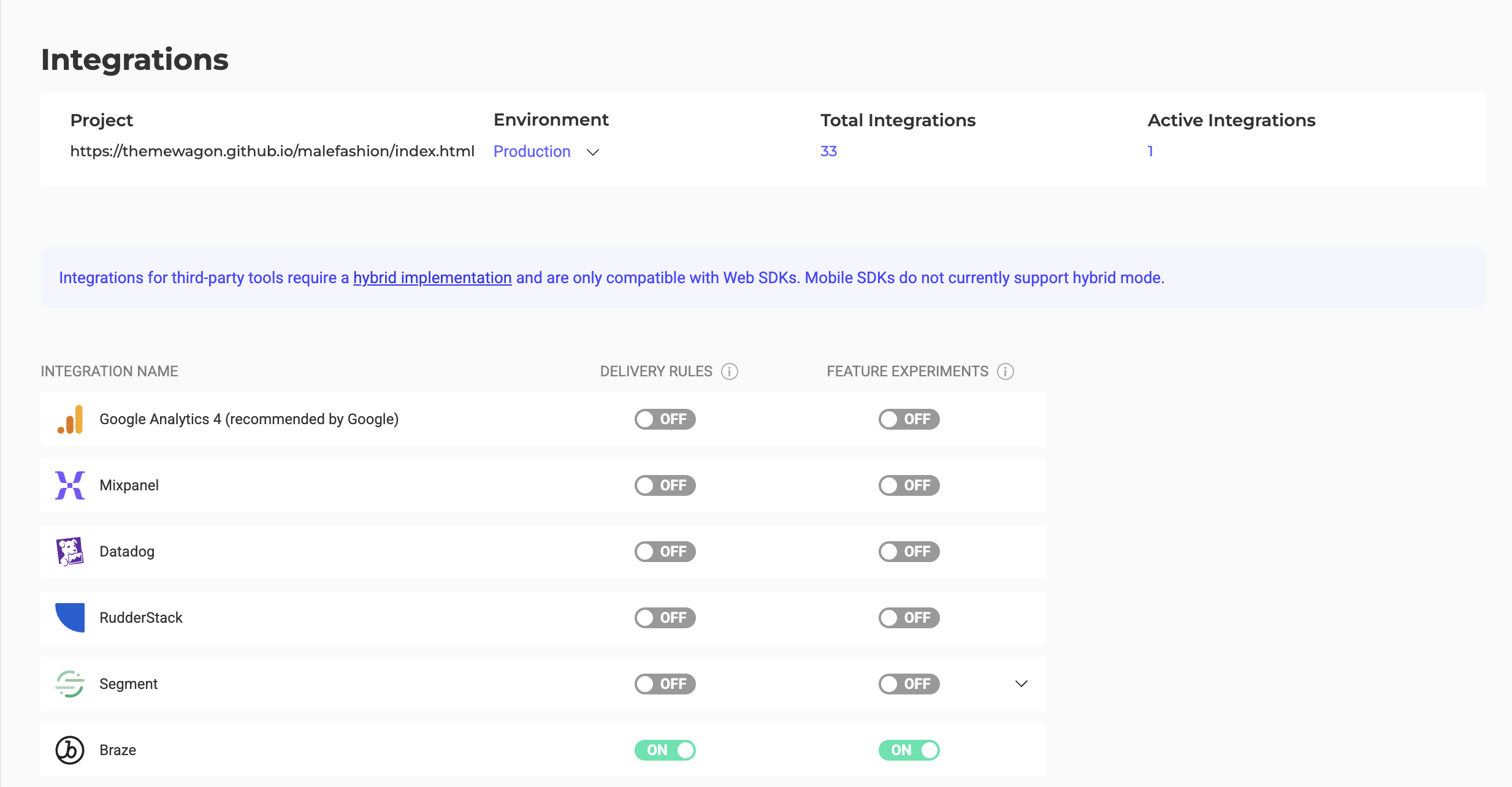
On the Results page
Once Braze is set as a reporting tool for an experiment, you can select (or deselect) it via the Kameleoon Results page.
To do so, click the three-dots menu in the top right > Experiment configuration.
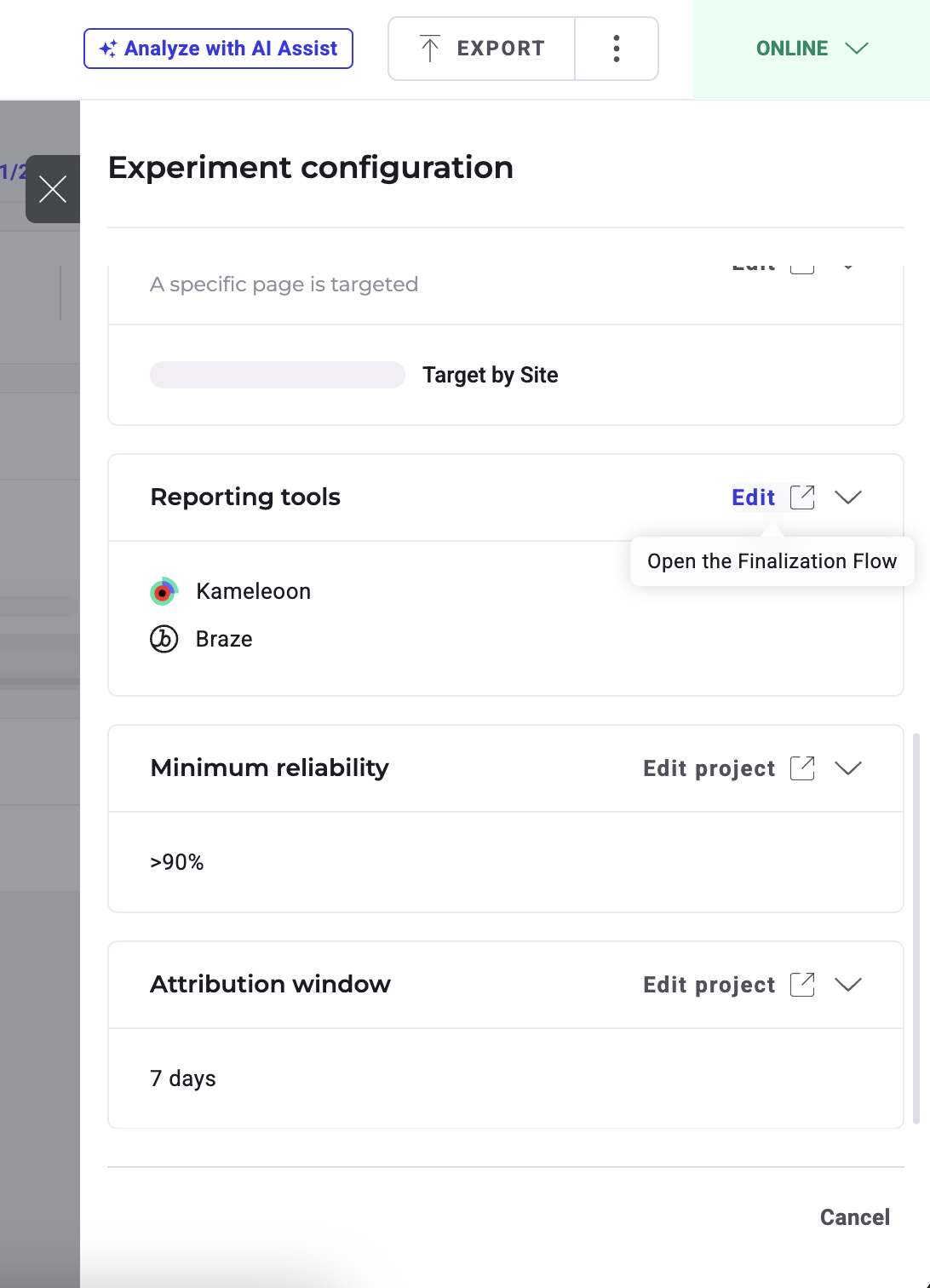
The reporting tools associated with the experiment are displayed. Click Edit to change them.
Analyze your Kameleoon campaigns in Braze
Kameleoon will send custom events with properties, such as experiment name, experiment ID, variation name, and variation ID to Braze.
You can then view this data in the Custom Events page. You can also create custom event reports to identify Kameleoon campaign exposure and enable segmentation based on event properties.