Create and manage teams
Kameleoon provides a flexible method for Super Admins to organize users into teams, manage permissions, and ensure streamlined collaboration across projects.
The process for creating and managing teams begins when the Super Admin enables the feature in the Account Settings pop-up. Once enabled, the Super Admin can access the Teams page, where they can create, edit, delete teams, and add users to teams. Additionally, users can be assigned to a team during their creation or editing process via the Users page.
Limitations
- Only the Super Admin can create, edit, or remove teams.
- A user can only belong to one team at a time.
Feature activation
To enable teams, click Admin > Customer account settings > Account access.
There, you will find an option labeled Enable team creation and management with an ON/OFF toggle. Switch the toggle to ON.
Teams page
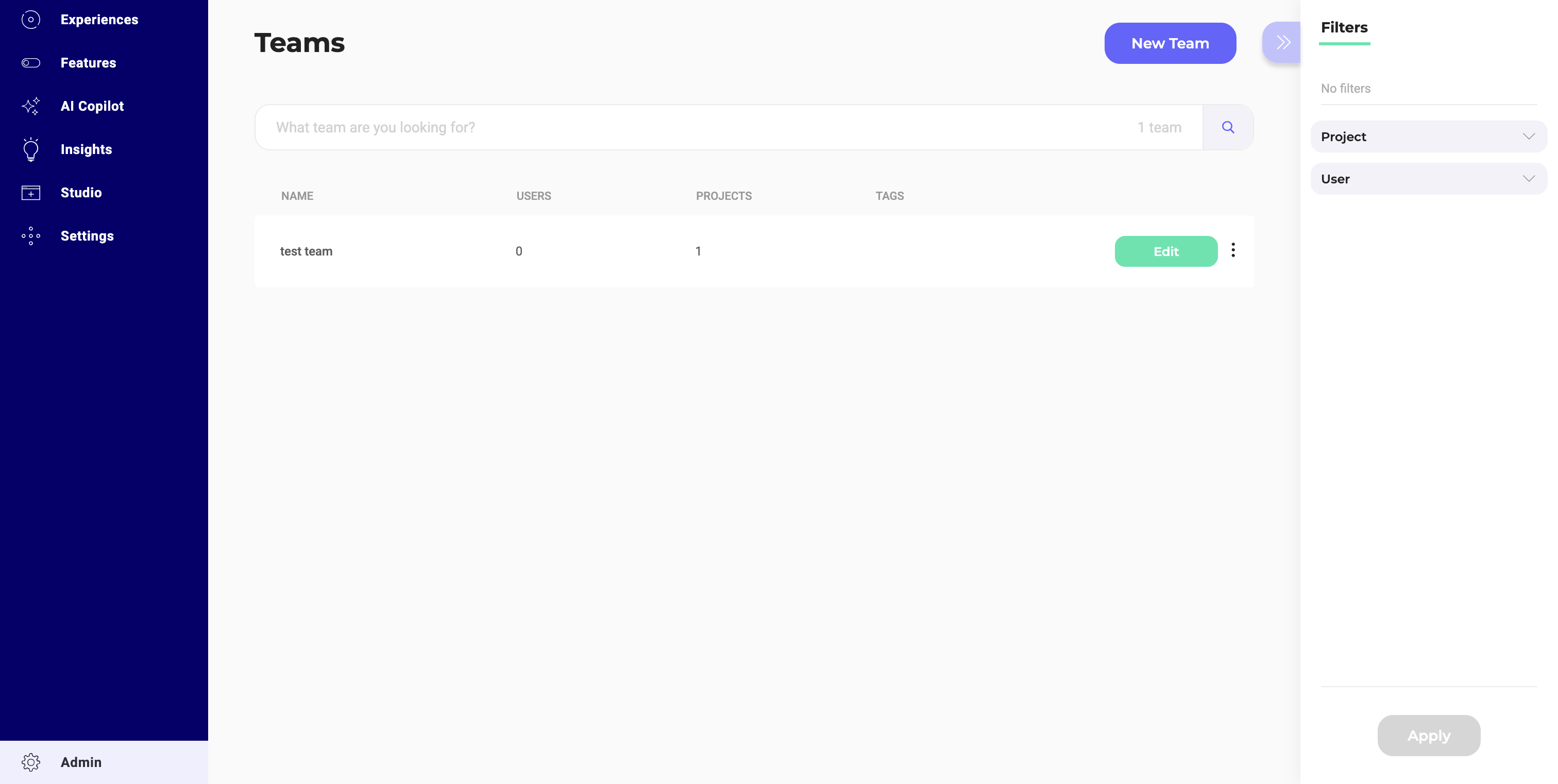
Super Admins can manage teams from the Teams page. This page provides an overview of all teams.
Each team entry includes:
- An Edit button to modify team details.
- A three-dots menu, with the following options:
- Manage team members: Opens a side panel where you can add or remove users.
- See users lists: Redirects to the Users page, filtered by the selected team.
- Rename: Opens a side panel to rename the team.
- Delete: Opens a confirmation pop-in to permanently delete the team.
A search bar is available to help you find teams by name.
Sidebar filters let you filter teams by projects, users, and tags.
New team creation
The New team button opens a pop-in for creating teams with two steps:
- Enter the team's name, select the associated project, and click Next.
- Set the permissions for the selected projects and click Save.
Team roles and permissions
When adding users to a team, Kameleoon automatically applies a predefined set of roles and permissions based on the team’s configuration. These roles and permissions ensure all team members have consistent rights within the team and across the associated projects.
- New users added to a team will automatically inherit the roles and permissions assigned to the team, saving time for the Super Admin.
- If an existing user with set permissions is added to a team, their current rights are preserved, and the rights from the team are applied on top of their existing permissions.
Users page
The Users page includes an additional Team column to display the team each user belongs to.
In each user's three-dots menu, the Assign team option opens a pop-up where the Super Admin can edit the user’s team and permissions using the team’s predefined template.