Manage your account settings
For more information on managing your account settings, view the Team management video tutorial in our academy
To access your account settings, click Admin > Customer Account Settings.
A pop-in with setting options will open.
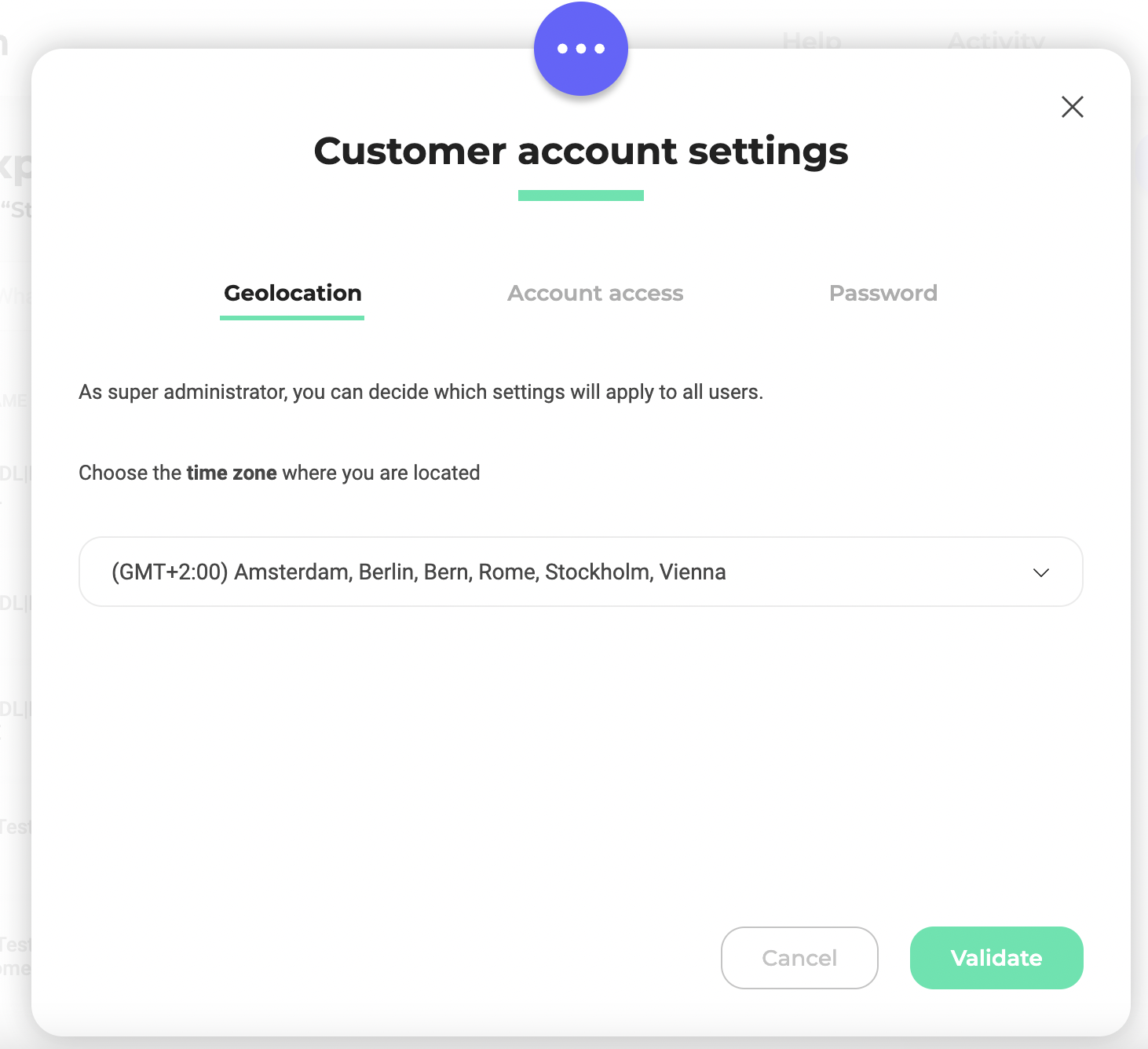
These settings will apply to all users.
If you don't have access to this option, it is because of your user rights.
Geolocation
Here, you can choose your time zone.
Click Validate to apply your choice.
Account access
Here, you edit account access options. These options help you improve your account's security.
Set a maximum number of password attempts
By enabling this setting, you can specify the maximum number of allowed password entry attempts when signing in to your Kameleoon account.
Set an automatic sign out after 15 minutes of idle time
If you activate this option, you will be signed out of your Kameleoon account after 15 minutes of idle time.
Restrict access to certain IP addresses
Users will only be authorized to log in to Kameleoon from the IP addresses you indicate here. This option applies to all login interfaces.
Enter the IP addresses between quotation marks, separating them by commas. Use - or * to denote consecutive range. Demarcate the entire expression using square brackets.
Password
Here, you can modify password options.
Require a stronger password
If you activate this option, new users must create a stronger password. The password must contain a minimum of:
- 10 characters
- One lower-case letter
- One upper-case letter
- One special character
Activate forced password regeneration
If you activate this option, Kameleoon will ask you to regenerate your password. This regeneration applies to all users associated with the account: they will receive a message asking them to change their password. You can schedule this change periodically.