Upload an image
The Kameleoon Media library lets you upload and manage images used in your campaigns. This article will help you access the Media library, understand its structure, and upload new images.
Accessing the Media library
To access the Media library, click Studio > Media library.
Image Library structure
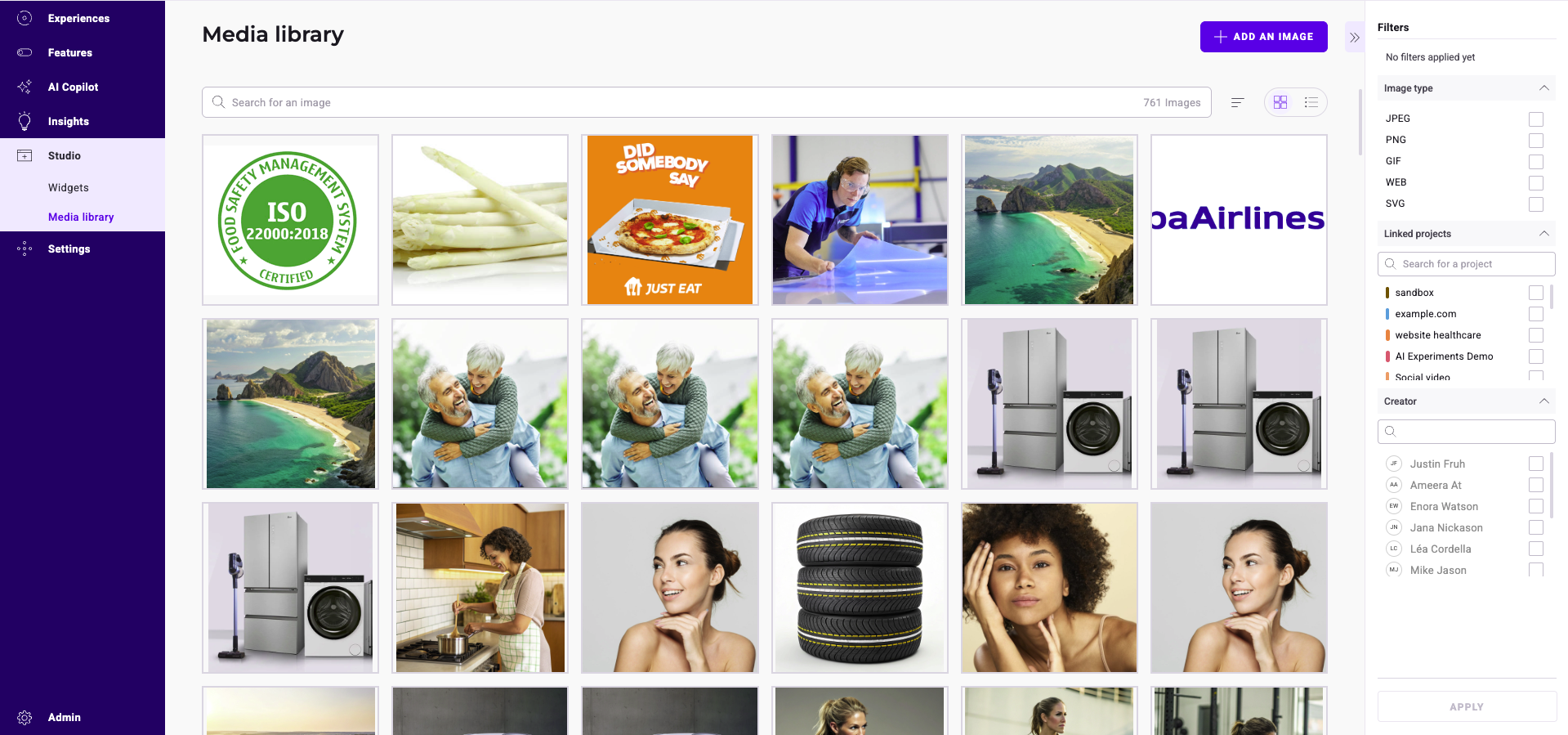
In the Media library, you'll find:
- Search bar: At the top of the page, you can search for images by name.
- Filter options: Filters on the right let you refine images by file type.
- Image display: Images are displayed in a grid view by default. You can toggle between grid and list view for easier navigation.
- Add an image button: Upload new images using this button.
- Image details and options: Hover over any image to access details and options.
Uploading a new image
- Click Add an image.
- Choose a project to associate the image with in the dropdown > click Continue.
- Choose an upload method:
- Upload from computer: Select an image file from your computer.
- Upload via URL: Prove the URL of the image you want to use.
note
The following file formats are accepted: PNG, JPG, GIF, SVG, and WebP, with a maximum file size of 3 MB.
- After selecting an image, the Image editor will open, letting you edit your image (for example, resize, crop, add shapes).
- Click Save Image to add it to the Image Library.
note
Images you add to your library are automatically removed after 12 months if they're not associated with an active campaign or widget.