Manage personalizations
Access the Personalizations Dashboard
To access the Personalizations Dashboard in Kameleoon, click Activate > Personalizations.
Dashboard structure
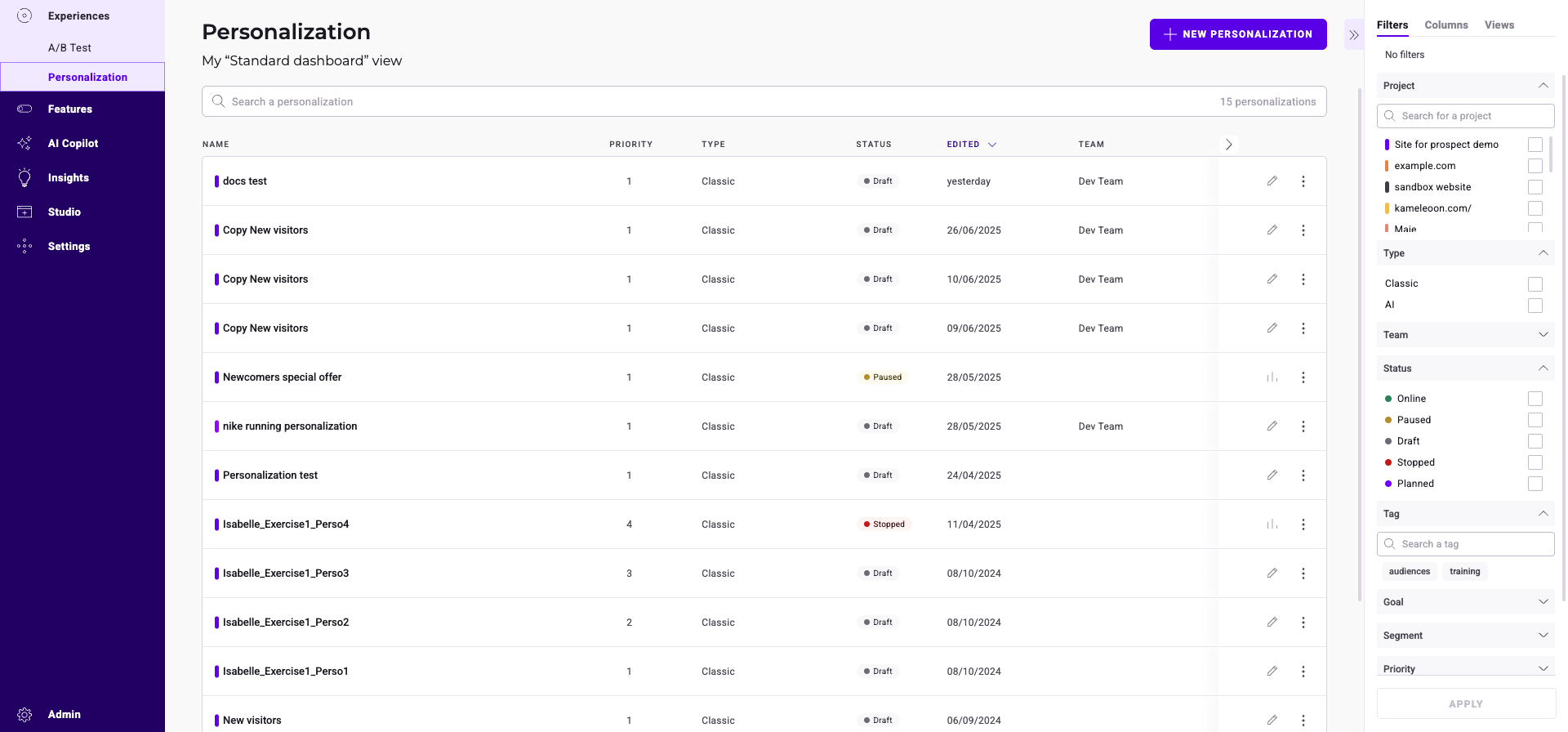
- Header: title of the current view; button to create a new personalization
- Search bar: search tool; number of personalizations currently displayed on the Dashboard
- Cards and columns: information about the personalizations; Results/Finalize buttons; sorting tool; three-dot menu (on the right) to apply actions to a personalization
- Sidebar: filters; columns; views; secondary actions linked to the three-dot menu
Personalization information
A card represents each personalization. The card indicates the personalization's main information.
Hover over the tooltip to the right of a campaign's name to display additional information.
Find a personalization
If you have created many personalizations, a search bar, a filtering tool, and a sorting tool help you find a particular personalization.
In the dashboard's right-hand panel, you can apply filters. To sort the data the dashboard displays, click the column headers.
Filter
You can filter your personalizations according to several criteria:
- Website
- Type
- Status
- Tag
- Goal
- Segment
- Priority
- Author
- Key date
Website
You can filter your personalizations based on the websites with which they are associated.
Check the websites and click Apply.
Type
You can filter your personalizations based on their type. For example, you can choose to display only classic personalizations.
Check the types and click Apply.
Status
You can filter your personalizations based on their status. For example, you can choose to display only online personalizations.
Check the status and click Apply.
Tag
You can filter your personalizations based on the tags with which they are associated.
Check the tags and click Apply.
Goal
You can filter your personalizations based on their goals.
Check the goals and click Apply.
Segment
You can filter your personalizations based on the segment with which they are associated.
Check the segments and click Apply.
Priority
You can filter your personalizations based on their priority.
Select a rank of priority and click Apply.
Author
You can filter your personalizations based on their author.
Check the author and click Apply.
Key date
You can filter your personalizations based on the key date with which they are associated: last modification, last status change, launching date (Go-live) or creation date.
Select a date and click Apply.
Sort
The sorting option lets you sort your personalizations according to several criteria:
- Name
- Type
- Edited
- Author
- Priority
- Created
- Launched
Name
Hover over Name, then click the chevron to sort personalizations in alphabetical (or reverse alphabetical) order.
Type
Hover over Linked to, then click the chevron to sort personalizations based on their type.
Edited
Hover over Edited, then click the chevron to sort personalizations from newest edition date to oldest or vice versa.
Author
Hover over Author, then click the chevron to sort personalizations based on the name of their author in alphabetical (or reverse alphabetical) order.
Priority
Hover over Priority, then click the chevron to sort personalizations from highest priority to lowest or vice versa.
Created
Hover over Created, then click the chevron to sort personalizations from newest creation date to oldest or vice versa.
Launch date
Hover over Launched, then click the chevron to sort personalizations from newest launch date to oldest or vice versa.
Columns
You can customize your dashboard's layout by adding, removing, or rearranging columns. In the sidebar's Columns tab, check a column to make it visible. To change the display order, drag and drop the cards and rearrange them as you like.
Click Reset to restore the original column configuration.
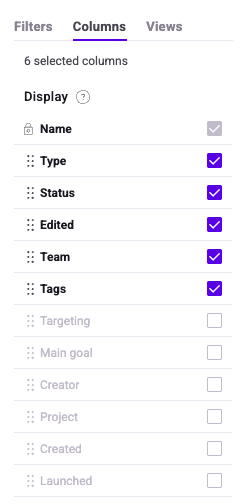
Sort by
The sorting rule lets you choose the order in which the campaigns appear on your dashboard.
You can sort by:
- Name
- Type
- Status
- Last edition
- Team
- Tags
Save as a View
You can save these configurations as a View and re-apply it later. You can also make this view your dashboard's default view
Actions on a personalization
Click the three-dots menu located to the right of each card to access a range of actions. The available actions depend on your personalization's status.
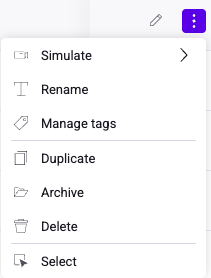
When your changes are complete, click Validate.
Pause
You can pause an online personalization. Its status becomes paused.
A notification is displayed to confirm your action.
Stop
You can stop an online personalization. Its status becomes stopped.
A notification is displayed to confirm your action.
Stopping a personalization allows you to delete it if necessary.
Delete
Select a personalization, click the three-dots menu on the right side of the card, and click Delete.
You can only delete a stopped or draft personalization.
Edit
You can edit your personalization. Kameleoon will redirect you to the personalization creation page.
Rename
You can rename an existing personalization.
The Rename sidebar opens. Click Save to validate the renaming of the personalization.
Manage tags
You can manage the tags associated with a personalization.
The Manage tags sidebar opens.
Tags associated with your personalization are highlighted in the list and on the personalization card. You can associate and create other tags, too.
To validate your choices, click Save.
Duplicate
You can duplicate an existing personalization. This option saves you time if you want to create several similar personalizations.
The Duplicate sidebar opens. To validate a new personalization's creation, click Save. You can find the duplicated personalization in the dashboard.
Archive
You can perform this action only on Draft or Stopped personalizations.
Once you've archived a personalization, it can only be retrieved from the Archived personalizations view.
Multiple selection
You can select multiple personalizations at the same time and apply a common action to them. For example, it is possible to archive or export several personalizations at once.
Select a personalization, click the three-dots menu on the card's right side, and click Select.
The personalizations become selectable and the Grouped actions sidebar opens.
Several actions are possible:
- Select all/Unselect all
- Manage tags
- Pause (Only available for Online personalizations)
- Stop (Only available for Online personalizations)
- Archive (Only available for Draft and Stopped personalizations)
- Delete (Only available for Draft and Stopped personalizations)
- Export
Views
Create a view to save your filters and find it in the Views tab.
For example, you can create a view displaying only classic, online, or planned personalizations.
Name your view and click Save as view.
Kameleoon generates a unique URL with custom parameters when you create a view. You can share this URL with other team members. Click Copy link to this filtered dashboard to copy the URL.
Set a view as the default view to see it as soon as the dashboard loads.
You can find all of your views in the Views tab. To set a view as default, click its three-dots menu > Default.
Clicking on the subtitle of your page gives you access to the filters applied in the sidebar. For example, you can click on My "Classic online & planned" view to display the view's filters in the sidebar.
Archived personalizations
Kameleoon offer a view of your archived personalizations. Only archived campaigns are displayed on your Dashboard. You can view their details and restore them if you wish.
By clicking the three-dots menu, you can simulate or permanently delete the archived personalization, and access its results in the case of a stopped personalization.