Create and manage a product collection
Kameleoon’s Product Collection feature allows you to curate, customize, and display specific groups of products on your website. You can use this feature to highlight seasonal assortments, promote particular brands, or create thematic selections to guide visitors through your product catalog.
1. Create and name the product collection
Kameleoon offers a dedicated interface to create product collections.
- Click Settings > Recommendations.
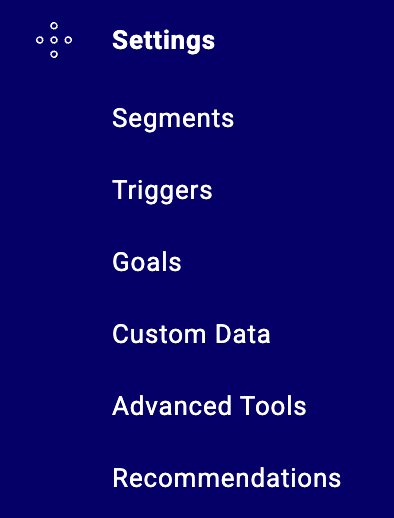
- Navigate to Merchandising > Product collections.
- Click Create.

Enter a descriptive name for your collection. Choose a name that reflects the purpose or theme of the collection (for example, Spring Essentials, Best Sellers, Brand Spotlight).
You can also add a description to provide context for internal users.
2. Build groups of products with algorithms and filters
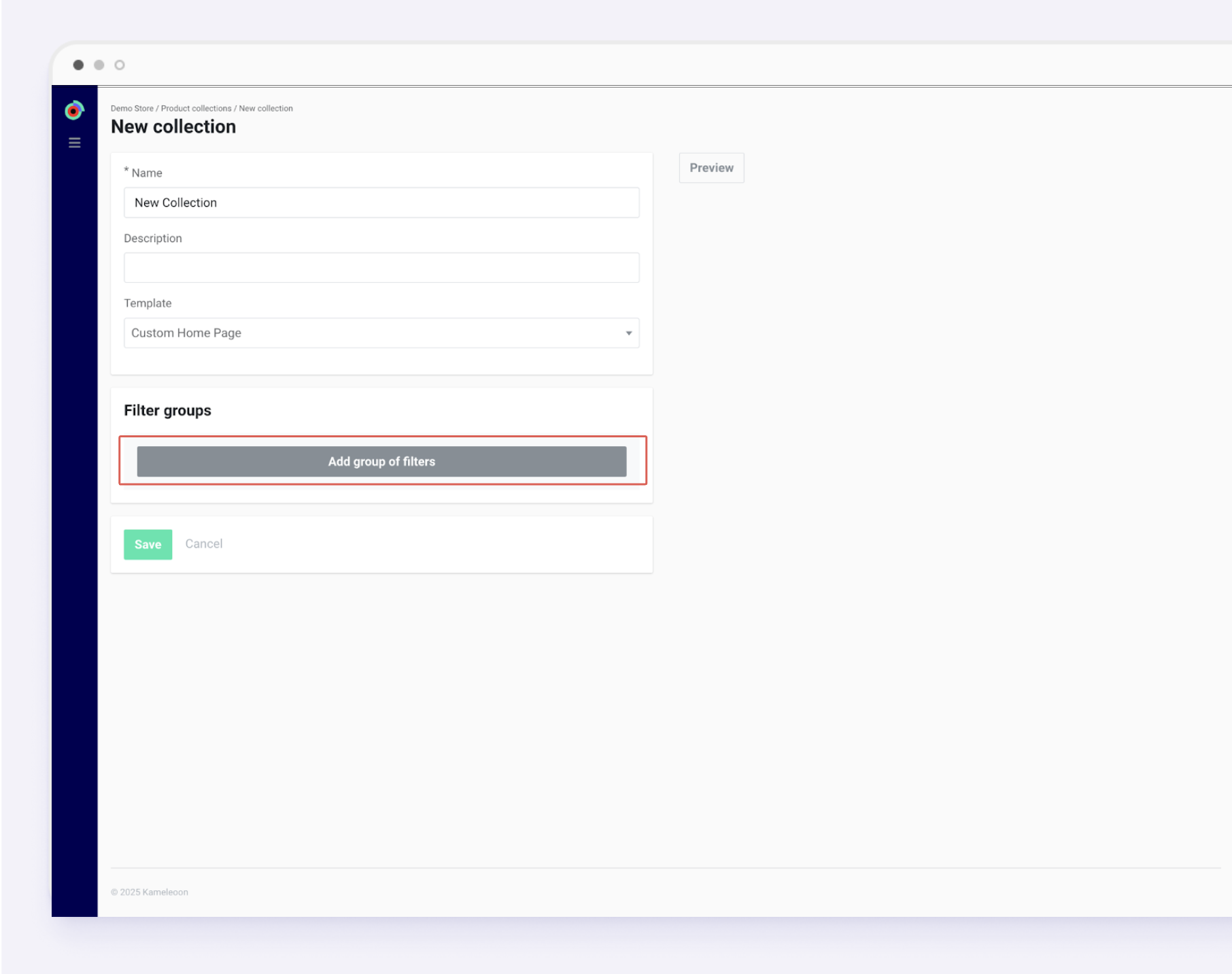
Kameleoon lets you define which products are included in a collection using flexible rules:
- Algorithms: Automatically generate product groups based on predefined ranking logic or personalization rules.
- Filters: Narrow down the selection by attributes such as:
- SKU
- Category
- Brand
- Price
- Barcode
- Discount
- Novelties
- Parameter value
Click Add filter to refine your selection.
Use a combination of algorithms and filters to ensure your collection remains relevant and dynamic.
You can also:
- Set a product limit: Set the number of products to display in this group.
- Shuffle products: Check this option if you want products to appear in random order for each visit.
3. Preview in real time
As you build your collection, the preview panel updates instantly, so you can:
- Verify that the right products are being included.
- Check the display order based on your chosen ranking rules.
- Spot any unexpected results before going live.
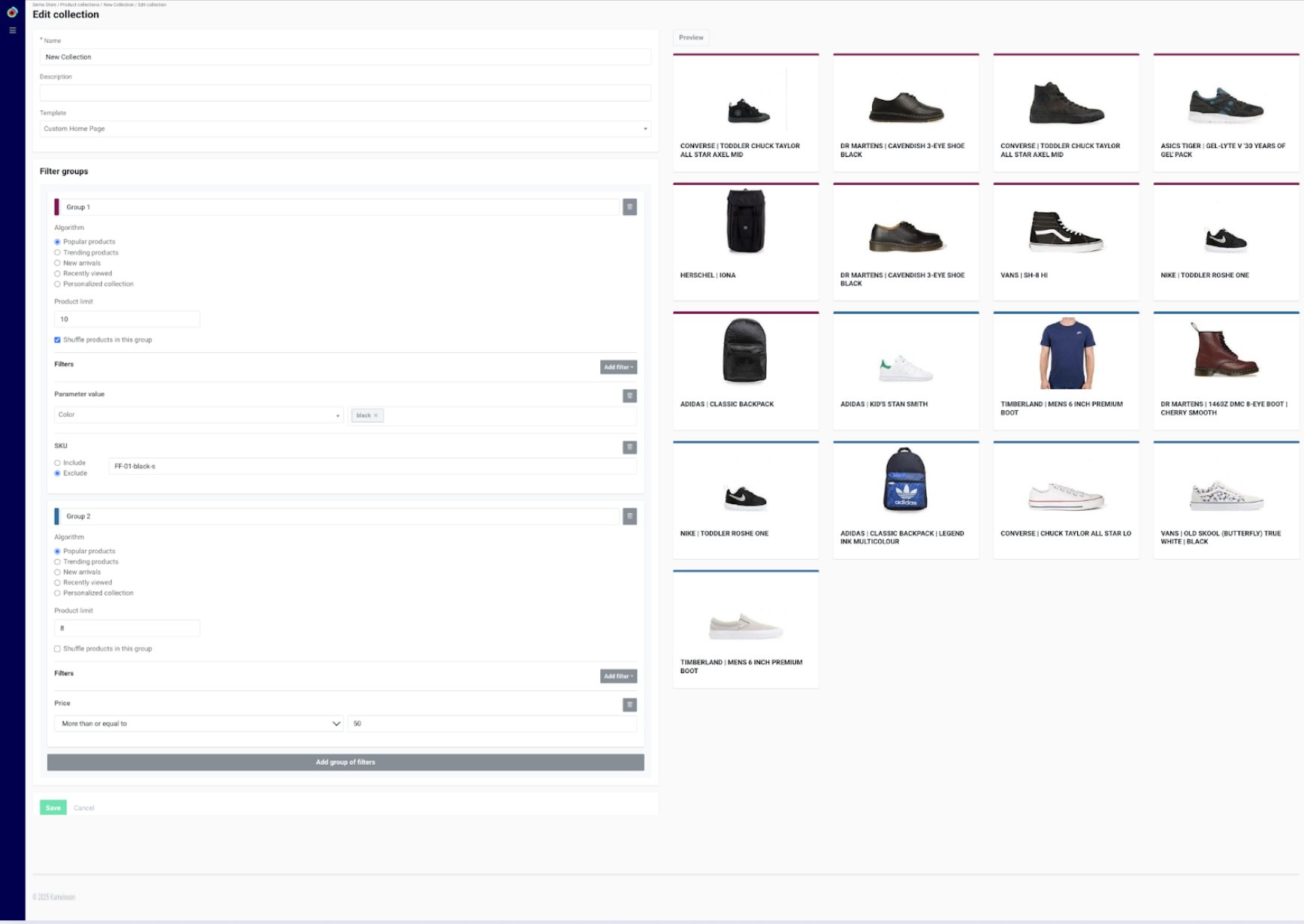
The color at the top of each product card matches its group color, making it easier to identify which products belong to each group in your product collection.
If needed, adjust your filters or algorithms until the preview matches your desired output.
Products may change over time as algorithm results update.
4. Save the collection
When you’re satisfied with your configuration, click Save.
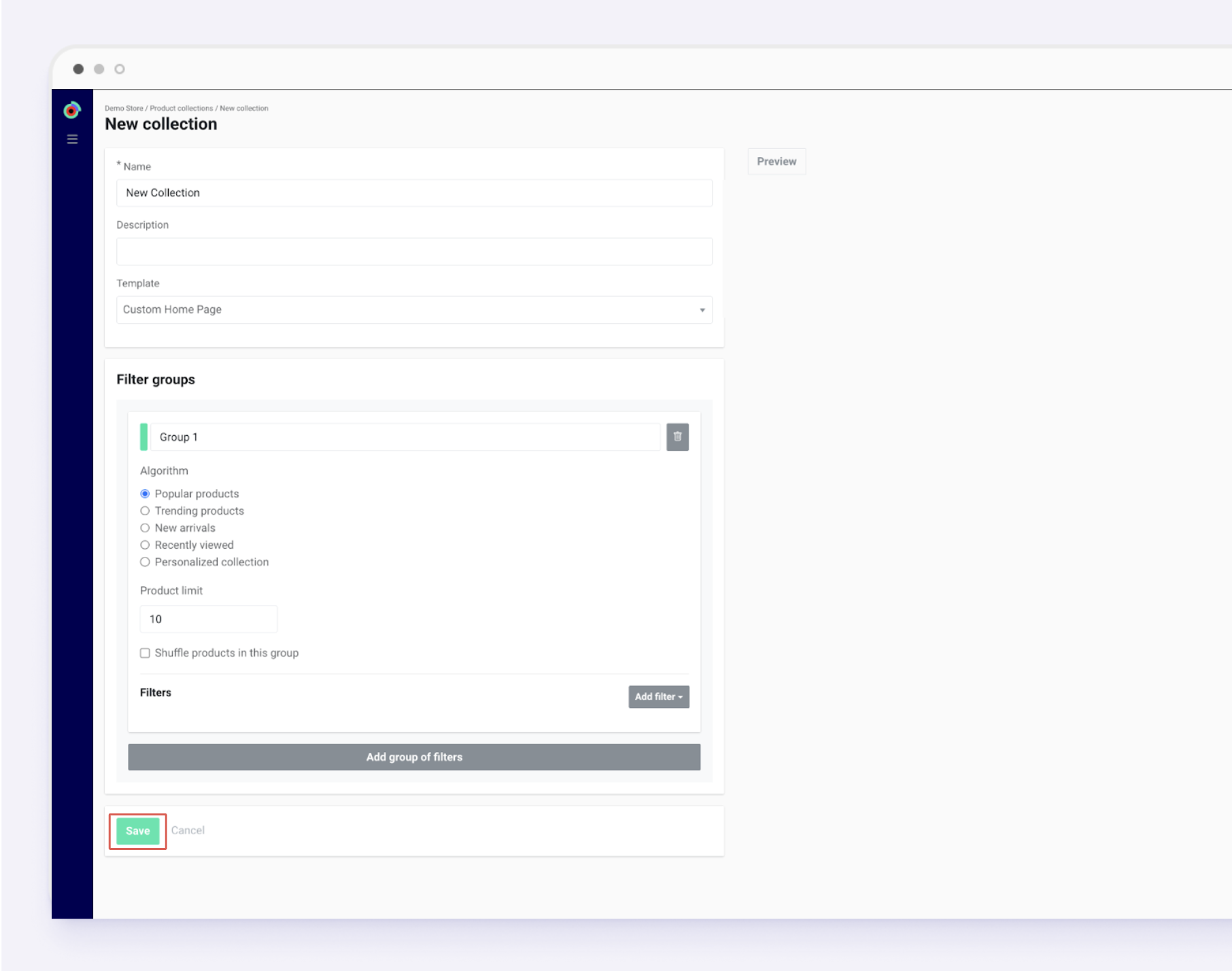
Your collection will now appear in the Product collections dashboard, ready to be activated and deployed.
Once your collection is created and validated, you can proceed to activate and deploy it on your website using templates, snippets, and Kameleoon campaign tools.