Configure and add a product recommendation block
Kameleoon streamlines product recommendation block creation with an advanced graphical rule builder and performance analysis (overall and by block).
This is a premium feature. Contact your Customer Success Manager to enable it on your Kameleoon Account.
To add and configure a recommendation block:
- Click Configure > Recommendation.
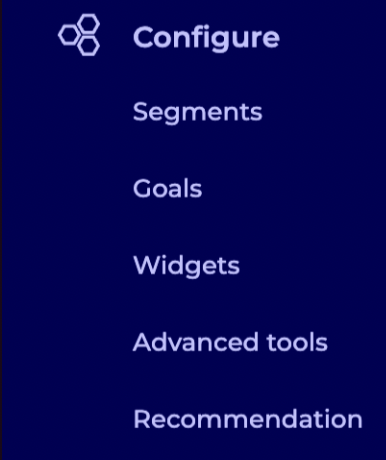
Recommender blocks
Overview
To access recommender blocks:
- Click Recommender blocks in the Product Recommendations menu.
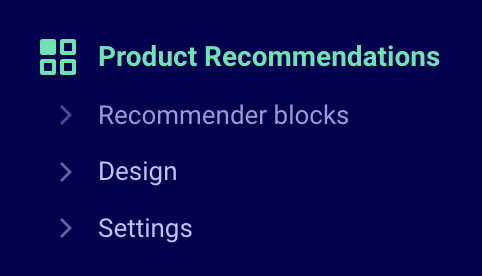
Recommender blocks open on In use, but if none are live, there will be an empty list.
- Click All blocks to see all available recommender blocks.
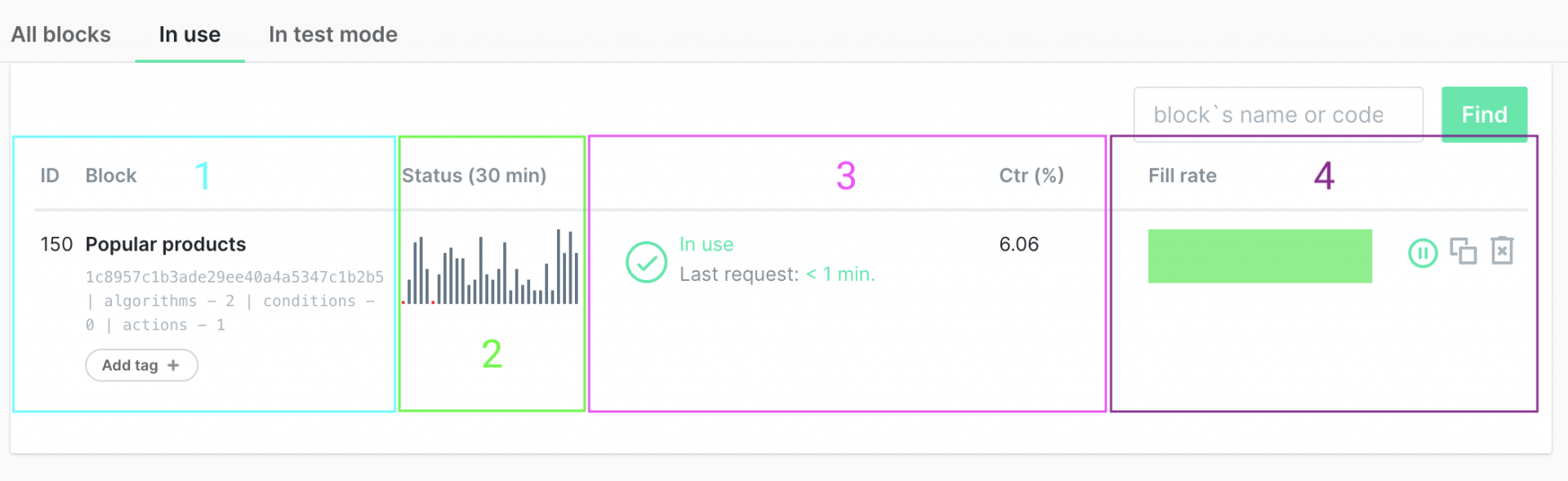
The following information can be found in the All blocks view:
- The block's name, description and code (which you need to use when calling our API). You can add tags to filter out the blocks in the listing.
- The block's status. Can take the value paused, not installed or in use. The status is Not installed when Kameleoon has not yet detected the block on your website.
- CTR is the click through rate, which is the ratio of clicks per view.
- Fill rate gives you insight into how effectively your block displays products. Its color communicates the following:
- Green: The block consistently displays the maximum number of products you set (for example, 10 out of 10 products).
- Yellow, Orange, or Red: The block displays fewer products than intended, indicating potentially restrictive rules. The severity of the color (yellow to red) reflects how many products are missing.
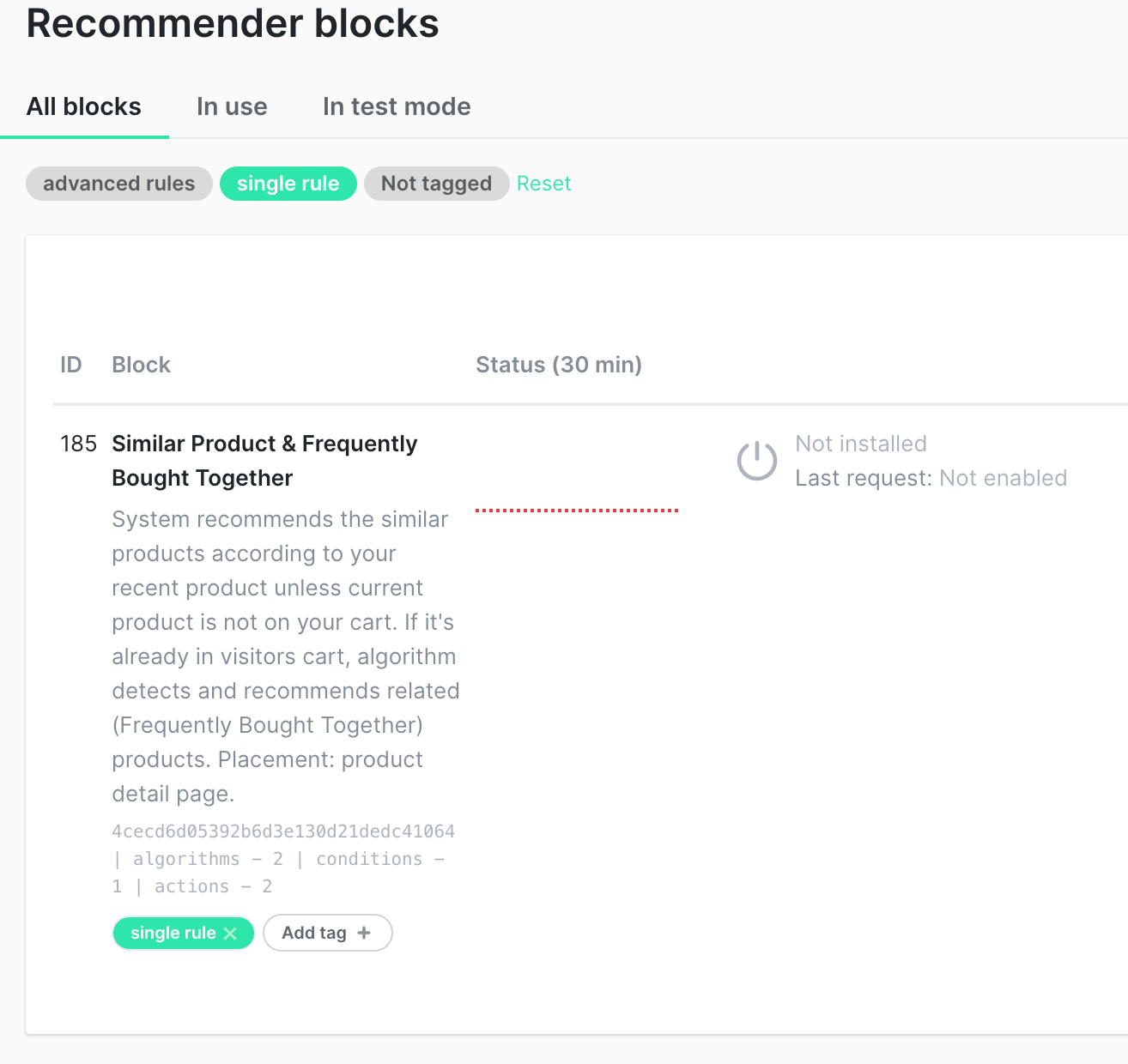
You can access more details by clicking a specific block. The page dedicated to a block has four sections:
- Performance
- Rules
- Template
- Callbacks
Performance
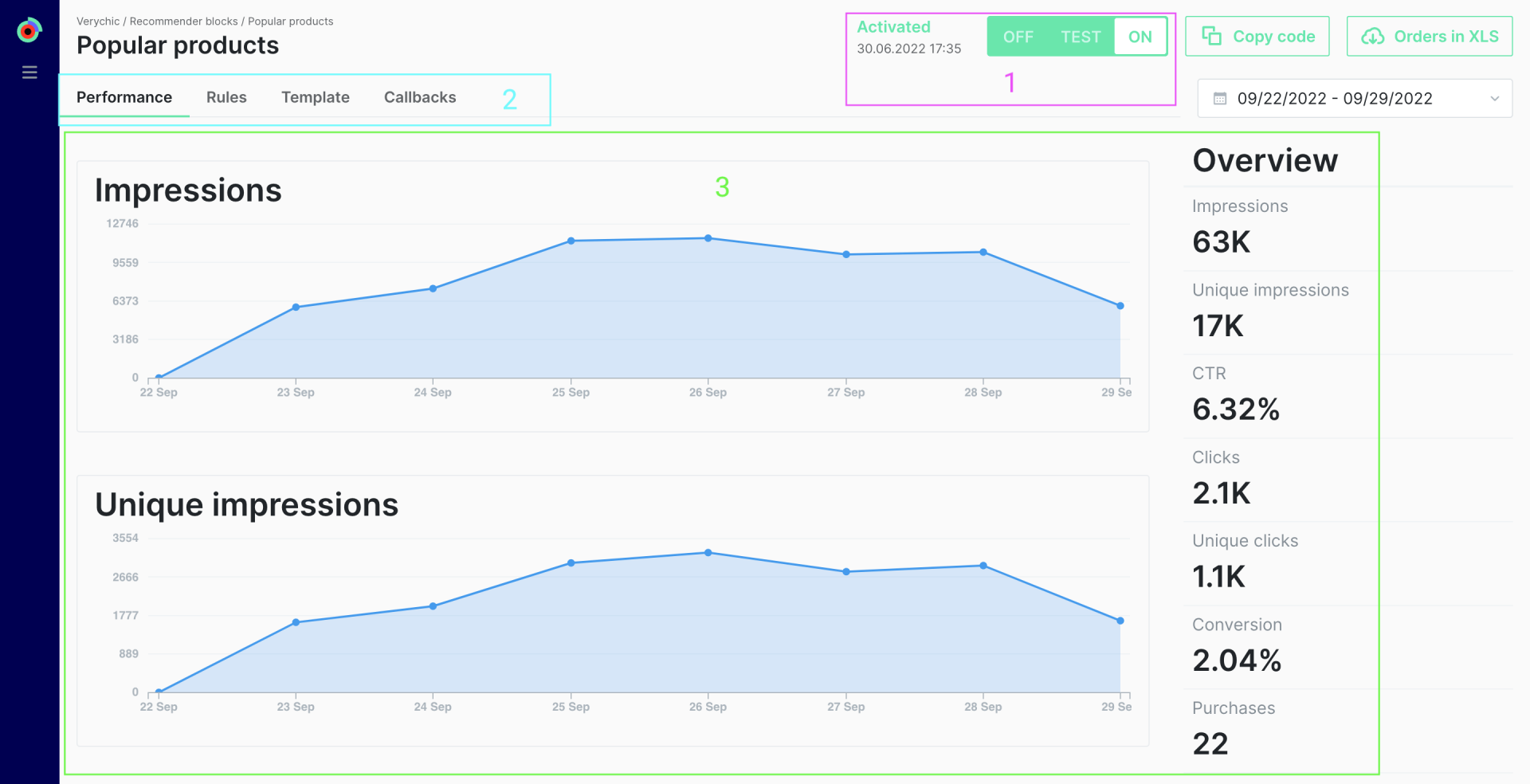
In the Performance section, you can:
- Activate or deactivate the block.
- Navigate between different menus.
- Display the number of impressions (views), clicks, CTR (clicks per impressions), conversions (clicks per purchases), and purchases.
You can also export the products that users have purchased after being exposed to this recommender block in an XLS file.
Learn more about analyzing your product recommendation strategy's performance.
Rules
This section lets you configure your block's rules, including:
- Your block's title
- Your block's algorithms, advanced filtering, and configuration rules.
- For example, you can use one algorithm if the product is less than XX dollars and another algorithm if it is higher.
To learn how to configure advanced rules for your recommendation block, read this article.
Algorithms
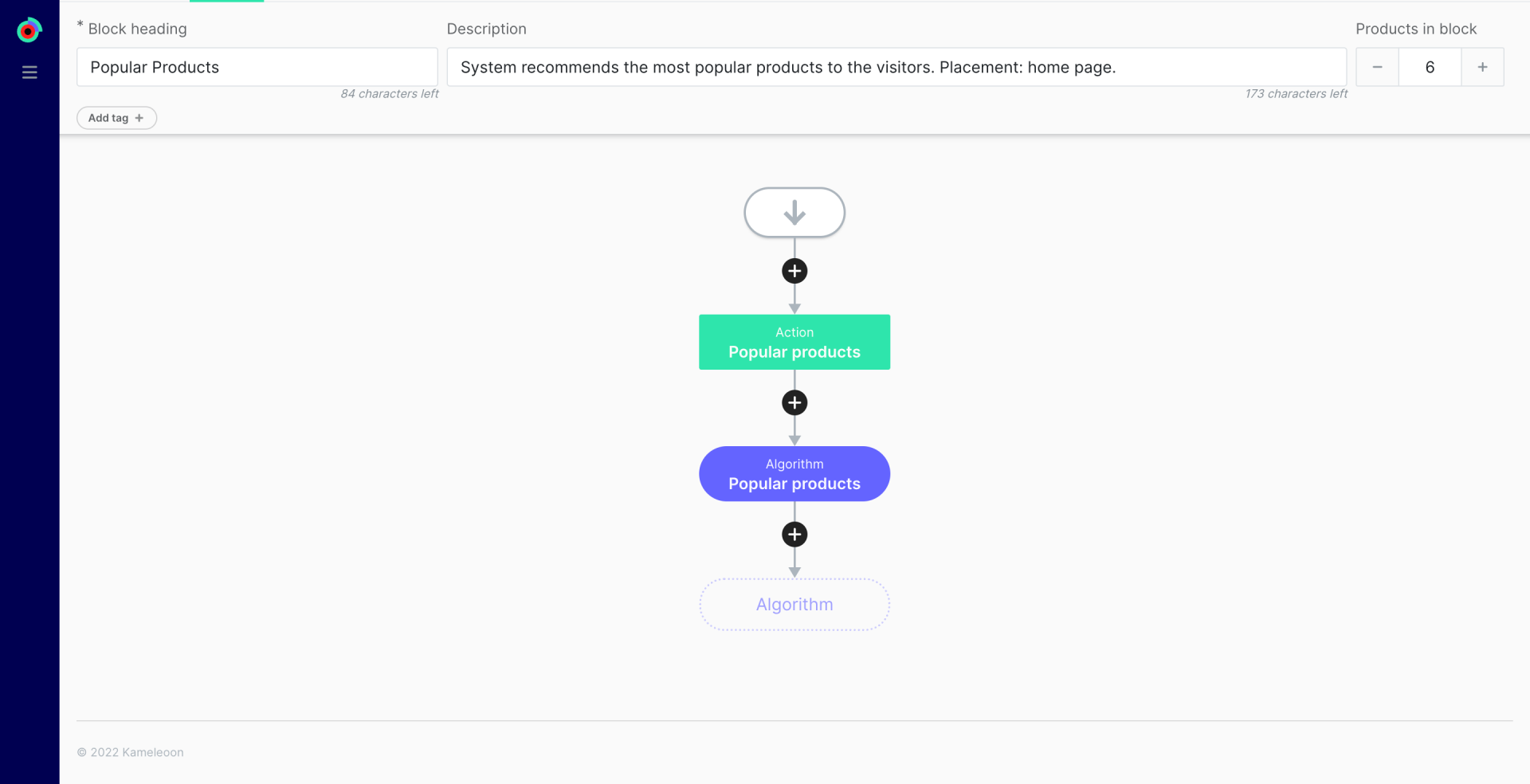
Kameleoon algorithms determine which products are recommended. To access the list of available algorithms, refer to this article.
You can select an algorithm, set the number of products returned by the algorithm, and add filters.
If you set a limit of ten products, but the limit of products in the block is six, the block will display six products.
Templates
The template section lets you customize the recommendation block's appearance and what product information is displayed to your visitors (for example, brand and description).
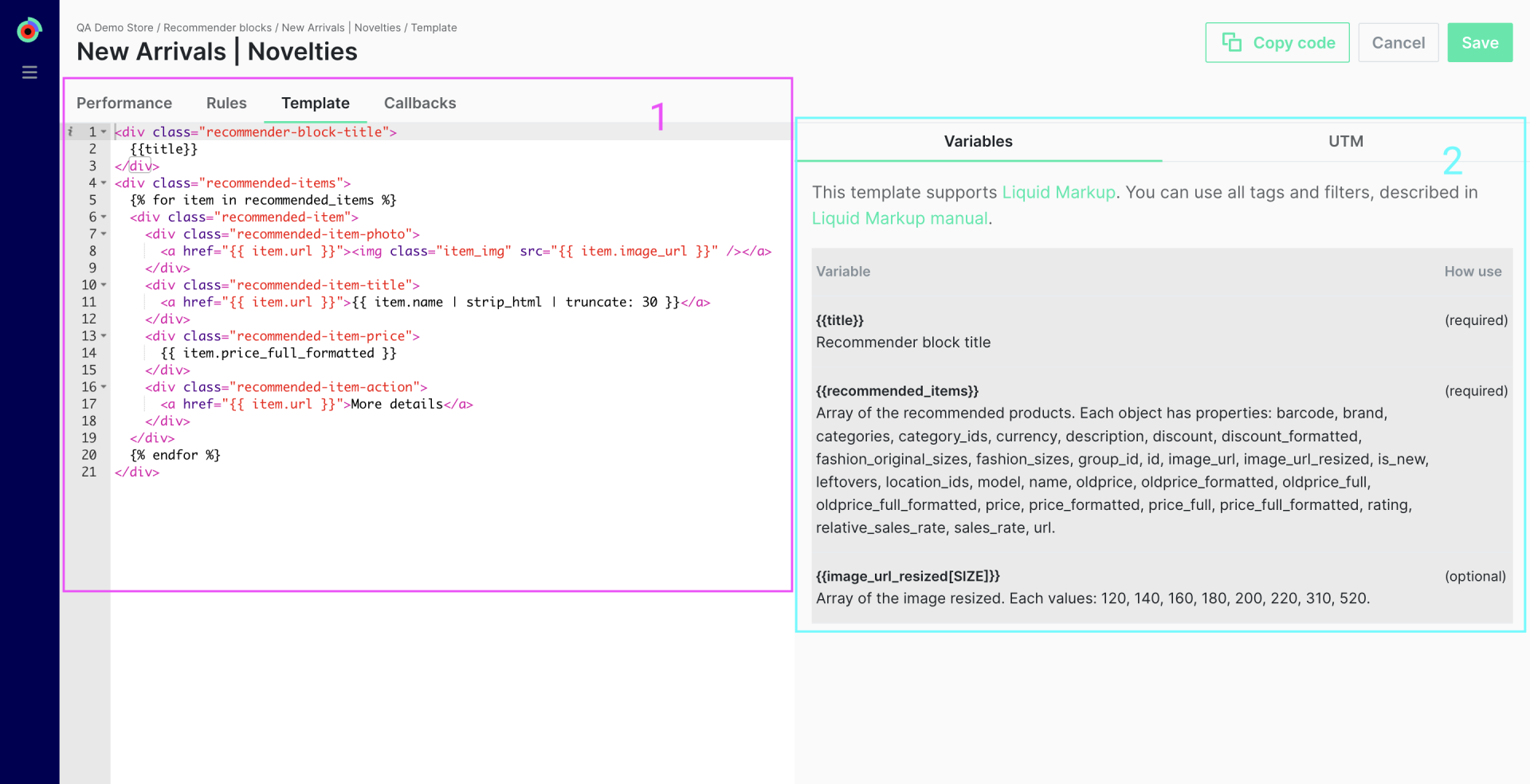
In the templates section, you can:
- Access the code that defines the block's appearance. This template supports Liquid Markup.
- Add UTM campaigns parameters to track their performance with your analytics platform.
Once you are finished with the code, click Copy code to get the generated snippet associated with your block. You can paste it in your page's source code where you want to display your block.
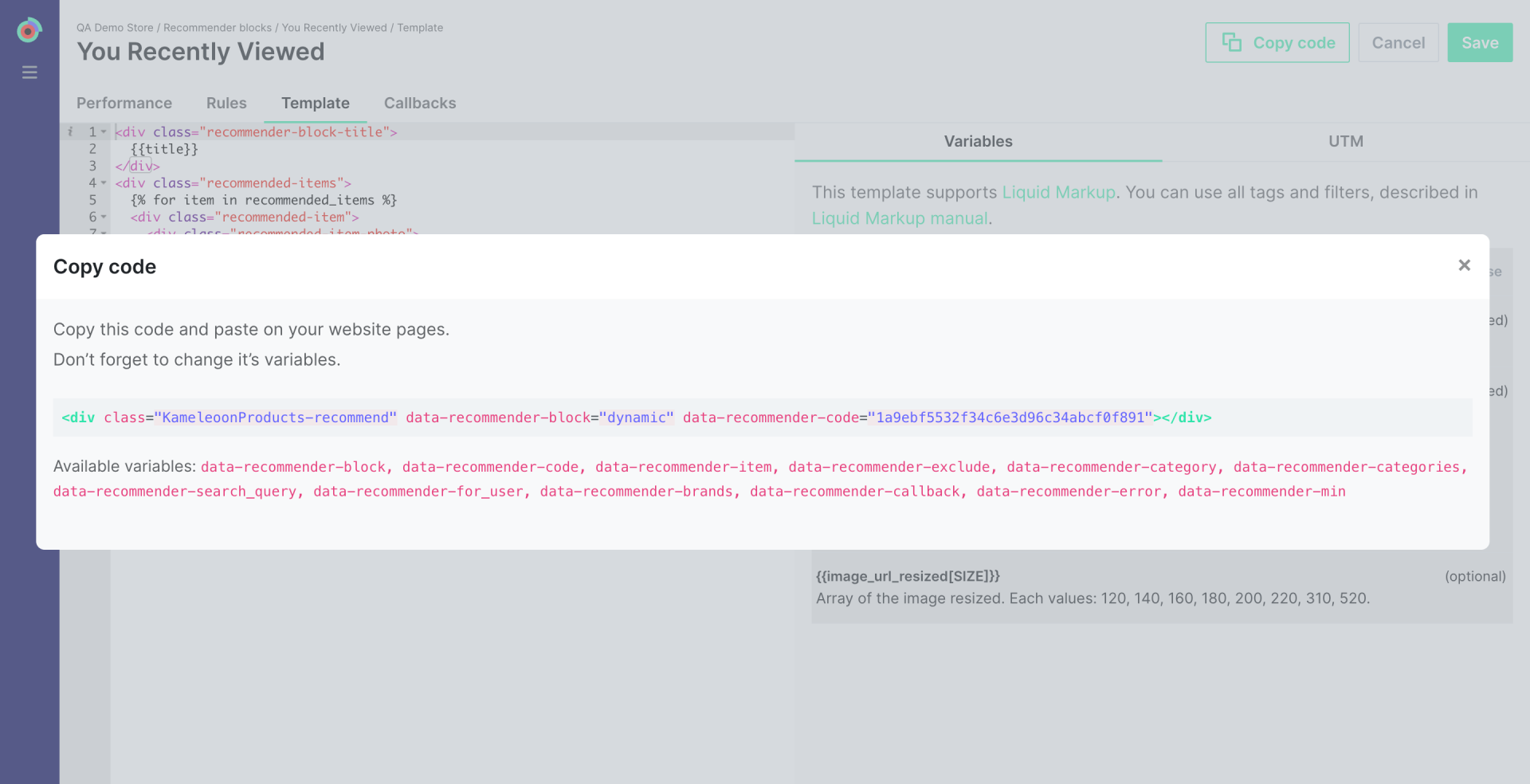
Kameleoon also provides a custom widget that you can use in any experiment or personalization. Follow these guidelines to set it up.
Depending on the algorithms used in your block, you must use Kameleoon predefined variables. For instance, if you use the algorithm Similar product and you want to display your block in all product pages, you must add the data-recommender-item variable that contains the current product's ID. See the list of all available Kameleoon variables below.
| Parameter | Mandatory | Description |
|---|---|---|
data-recommender-min | No | The minimum number of products in the response for the block to appear. The block is hidden if there aren't enough items. |
data-recommender-code | Yes | Product recommendation block ID |
data-recommender-item | Yes (for some algorithms) | Current product's ID if the user is on the product card. Mandatory for blocks with the algorithms “Similar” and “They also buy this”. |
data-recommender-exclude | No | A comma-separated list of product IDs that must be excluded from recommendations. |
data-recommender-search_query | No | The current search term. Used in a block on a search results page. |
data-recommender-callback | No | The name of the JS function where the API request's results will be passed if a custom product recommendation handler is required. |
data-recommender-error | No | The name of the JS function that will be called if the product recommendation request fails. |
data-recommender-category | No | Recommend products only from the specified category. |
data-recommender-categories | No | Recommend products only from the specified categories (comma-separated list of category IDs). |
data-recommender-brands | No | Recommend products only from specified brands (comma-separated list of brands). |
You can also use our API to set up recommender blocks. The API response will use the template code you add in the template section. So, whenever you change the code, our API will automatically retrieve the new one.
Design
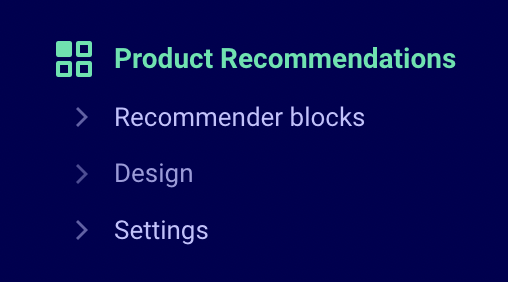
In the Product Recommendations menu, click Design.
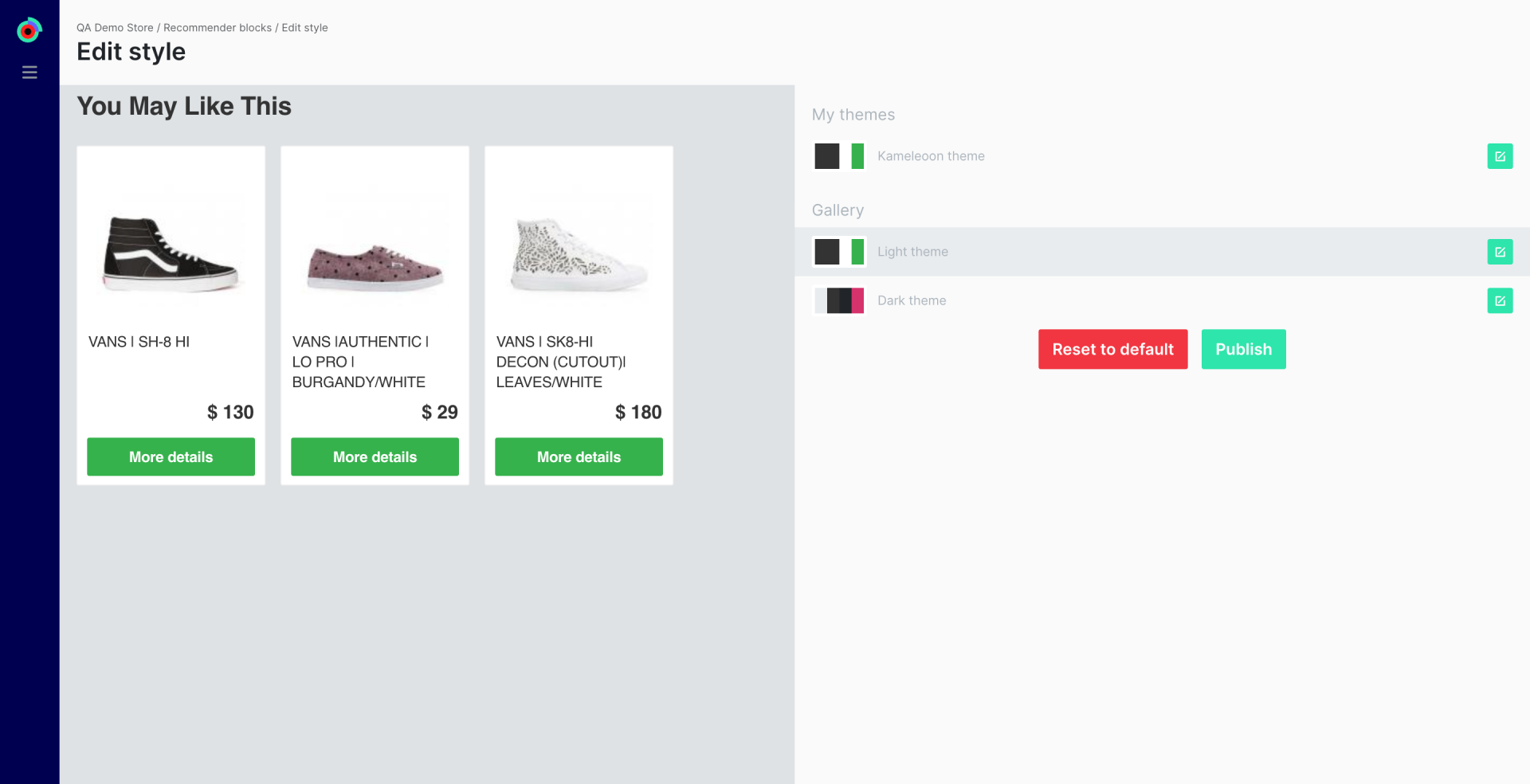
This page lets you customize a recommendation block's design.
You can choose between the Basic editor and the CSS editor.